
One question that I occasionally get from a customer is what to do when closed shapes are not actually closed. Sometimes, it’s a case of just two nodes not being connected. Other times, it can be dozens of gaps on a single shape. In both KNK Studio and in Make-The-Cut, when a shape is not closed, it will not fill with color, as shown with the left reindeer above. In KNK Studio a shape will be dashed lines if Fill is turned on and the shape has a gap between two nodes. In Make The Cut, the shape will be a solid line and filled with the background of the Virtual Mat.
One thing to remember is that even when a shape SHOULD be closed, it often won’t change the results when you cut because the disconnected nodes are SO very close that the cut completes. If, however, the gap between the nodes is significant (say, more than 1/16″), then certainly you will have a problem with your shape not separating from the waste. Also, if there are numerous gaps, then the cutting won’t be as smooth since the blade will be raising at the and of each path where a break occurs and then coming back down at the next node.
I made several videos showing the various options users have in both KNK Studio and in Make-The-Cut for closing open shapes:
Closing Shapes in Make-The-Cut
One thing not shown in the MTC video is how to quickly identify the location of a broken path. As I mentioned above, the blade will always start and end at the disconnected nodes. Thus, if you use the Measure Tools (bottom icon on the Node Edit menu), and then hover your mouse over the shape, a large blue or green arrow head will pop up indicating the cut direction and starting node for that particular path. Also check to see if the entire path has turned red:

If part of the path is only red, then you have another break on another part of the shape. Hover the mouse over another part of the shape to locate the break in that one. The following screen shots show that the outer shape has two breaks:
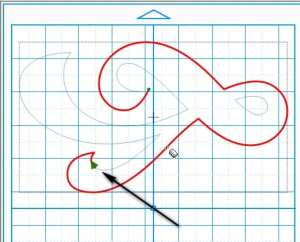

Thus, in this case, the closing would need to be applied in both locations. But as you can see from the video, it’s an easy process and you even have choices on how to close! Pick the one you like best and go with it!
Feel free to post if you have any questions…








Thanks for the great videos!
Got it. Woo hoo. LOL Thanks so much for the awesome videos.
For some reason when I click on the link it does not show a video. I just get audio. What am I doing wrong? Thanks in advance.