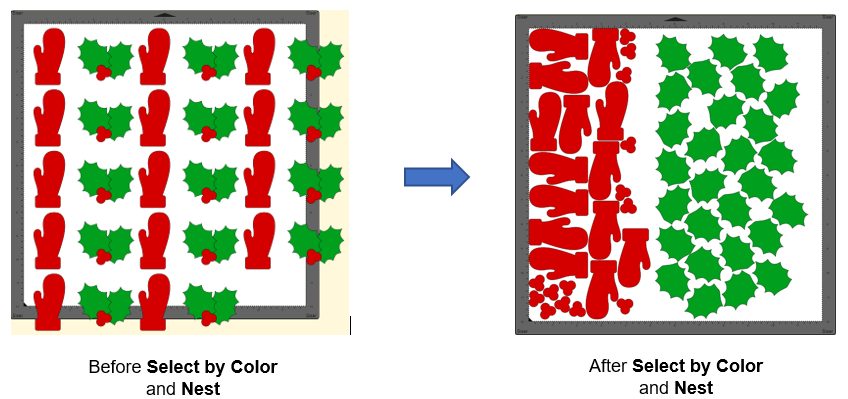So much for a Top 10 list. I couldn’t omit any of my favorite new SCAL6 features and it was challenging enough to select just 13 from the 30+ new changes from SCAL5 to SCAL6. So, off we go for my personal countdown:
#13 More Room for Designing
No longer are you restricted to only using the right and bottom areas outside of the page. Scroll out and utilize much more room for designing your projects:
#12 Monogram Maker
The new Monogram Effect allows you to design a monogram of up to 3 letters using any font you have installed. Other features include:
#11 Offset/Inset in the Trace Window
For those who routinely trace imported clipart, followed by adding either an inset cutline or an outer contour, this will save you a few extra steps:
#10 Support for Siser Romeo and Juliet Cutters
If you’re in the market for a new cutter, be sure to check out the Siser 12” Juliet and 24” Romeo models. They have the same amazing camera technology found in the Skycut and StarCraft SOLO, high-definition cutting, and terrific support. While SCAL6 is an additional 3rd Party software, you will find plenty of SCAL6 experts already using Siser cutters and eager to help you with your questions.
#9, #8, #7 Pattern Fill Options
These allow you to fill shapes with customizable geometric patterns. Variations of these pattern fill are offered in the following functions:
#6 Rhinestone Scatter
Speaking of rhinestones, SCAL6 has a new effect called Rhinestone Scatter which adds a random but customizable spray of rhinestones based on 3 optional outline shapes surrounding a design:

#5 Corner Rounding
Round Corners will round off sharp corners on a selected shape. The most common situation is when a design has right angle corners and the user would prefer those corners to be rounded:

An added benefit is when tearing occurs while cutting shapes with extra sharp points, such as 7+ pointed stars or blades of grass. Applying even the smallest amount of rounding can provide greatly improved cutting.
#4 Data Source Copies
Data Source Copies is a powerful new feature which generates duplicates of your original design but customizes each one by changing selected elements in that design. Some typical applications include:
You provide the replacement data with imported CSV files. You can also set up dates and/or numbers to automatically increment.
#3 Select by Color
At long last, you can now select all shapes with a particular Fill color or a particular Stroke color. This provides a much easier method for owners of the regular SCAL version to do cut-by-color applications, as well as nest shapes of the same color to save on material usage.
#2 Flatten
(but not the Cricut type)
A new Flatten function is essentially identical to the Back Minus Front function, but with two advantages: 1. It can be used with multiple shapes at once. 2. The shape(s) on top are retained. Thus, the Flatten function’s purpose is to remove the overlap from any shape beneath any other shape or shapes. This will be of great use to those doing HTV applications.
#1 Separate Score Force
For those making stickers where you want to kiss cut an inner path, followed by fully cutting an outside path, the Score option on the Style Panel now allows you to assign layers to Score and, in the Cut Settings window, assign a different force from the one used for full cutting. This feature can also be used when cutting difficult materials, like chipboard, in which better results are achieved if the first pass or two are made at a lower force and a final pass or two are made at the higher one.
And these are certainly not the only additions to SCAL6. There are over 30 changes in total shown in this document:
How Does SCAL6 Differ from SCAL5?
What are ALL the extra functions in SCAL6 Pro?
SCAL6 Pro versus Regular SCAL6
Download SCAL6:
Purchase options:
Already own a version of SCAL? Check out the upgrade pricing options:
Upgrade to SCAL6 Regular
Upgrade to SCAL6Pro
And for those supporting SkatKatz, the very best company in Australia: