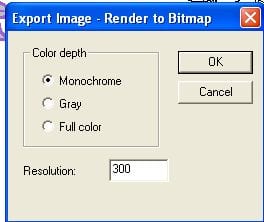by Sandy McCauley | May 23, 2010 | Clay, Free Files, KNK, KNK Samples

For the Scottsdale Klic-N-Kut Retreat in February, Judy Keating surprised us all with paper cupcakes containing a small flashlight and a cute clay cactus on a key ring. She also had taken the time to create an excellent tutorial on cutting clay on the Klic-N-Kut. Thank you, Judy, for sharing this wonderful tutorial and allowing me to provide it to the readers here. While it was written for the Klic-N-Kut, owners of other cutters should pick up some useful tips, as well.
Judy has also shared the cactus file, which was originally designed by her friend and host of the Scottsdale Retreat, Lynn Keniston. Thanks to Lynn and Judy for generously sharing your work. And…. Judy shared the cupcake wrapper file, as well, that was made by welding this cute cactus to her template.
PDF Tutorial on Cutting Clay
Cactus Die Cut in KNK Format
Cactus Die Cut in SVG Format
Cactus Cupcake Wrapper in KNK Format
Cactus Cupcake Wrapper in SVG Format
by Sandy McCauley | May 17, 2010 | Editing, Fold-Up Projects, Free Videos, Ginsu Knife, Welding

Thank you to Heather L for today’s subject. Heather sent a fold-up gable box pattern that was sized to ~ 10 x 6.5. She wanted to make it as large as possible for a 12 x 12 sheet of cardstock. Now the issue with resizing fold-up patterns is that you have to keep the overall width and height proportional or your pattern will not necessarily still fold up correctly. This was precisely the situation with Heather’s box. After stretching the image to fit a large square shape, the side flaps were too large to fold inwards to form the box.
Not to worry! This is a perfect application for the Ginsu Knife tool. Once I stretched the image, I cut off the two flaps and resized their width to match base of the box. Then I welded them back into place. The key was to just know which dimensions needed to still match so that the box pattern would work. The only thing is that you may need to do a test cut after stretching any given fold-up pattern to see for yourself which parts still work and which parts will need adjusting. If you have a pattern yourself that you cannot figure out, then please send it to me! This is a terrific new subject to explore.
Here’s the video to watch: Heather’s Gable Box Resizing
by Sandy McCauley | May 12, 2010 | Flip, Free Videos, Welding

Thanks to Margaret for today’s idea. She posted to the Klic-N-Kut Yahoo group with a welding issue. She wanted to weld a partial outline of flowers to a flower pot for the purpose of creating a shaped greeting card. The problem is that you cannot weld unclosed objects. In Margaret’s project, by turning on Fill, you can see that the top part is not closed and bottom part is closed:

In general, when you need to do a basic weld on two objects and either or both are not closed, it’s easy to get them closed. If the path you need to close is continuous, then just select the image and go to Arrange>Close Graphics. Or, if the path is not continuous, then you can try Arrange>Connect Path and enter a fairly large value (try 1) and all gaps will close… hopefully… although, you may find that the wrong ends get joined together diagonally across your image!
In today’s video,
Flower Pot Design
I show another way to connect the two ends of a gap. Just select the end nodes and use the middle top icon to connect the ends with a straight line. Then you can proceed with the rest of the weld.
For those interested in designing shaped greeting cards, watch the entire video to see how easy it is to use the Flip and Weld technique to create perfect symmetry and even a dashed fold line, if desired.
by Sandy McCauley | Apr 30, 2010 | AI Files, Cupcake Wrapper, Free Files, PDF

With graduation just around the corner and a few recent posts by readers here inquiring about the cupcake wrappers, I decided to post new links for downloading these terrific files. All of these particular cupcake wrappers were designed and shared by Judy Keating, a very talented and successful owner of a Klic-N-Kut Maxx. She designs these wrappers in KNK Studio but also has exported the files in both AI and SVG formats. Those of you needing the files in DXF, should be able to use Inkscape (free from Inkscape.org) to open the SVG’s and then save as DXF for your particular software program.
As with ALL cutting files you buy or download for free, test cut them first from inexpensive cardstock. In particular, with the cupcake wrappers, be sure to check the sizing. You may need to increase or decrease to fit the actual cupcakes you make or buy. Many of these designs are quite intricate, so use a clean sticky mat to keep your paper or cardstock firmly pressed down during cutting.
Also note that there is also a link below to download a template/pattern file so that you can add your own words and images to weld to the same base framse used by Judy in her designs. If you would like to share your own design with all of the other readers here or just a photo of your custom wrapper, please send it to me at smccauley45@cox.net .
Judy’s Cupcake Wrappers in KNK Format
Judy’s Cupcake Wrappers in SVG Format
Judy’s Cupcake Wrappers in AI Format
Design your own!
*** New *** Cupcake Wrapper Templates for Designing in KNK, MTC, SVG, EPS, PDF, and Studio formats
(Big thanks to Judy Keating for sharing her designs and to Gayle Galura-Scott for converting to .Studio for the Silhouette owners!)
Thanks, once again, Judy for your generous contribution to the cutting world! : )
by Sandy McCauley | Apr 23, 2010 | Coloring Book, Free Videos, Line Style, Welding

Thanks to Sharon M for today’s topic about converting a paper piecing project into a coloring book image. It’s very simple to do and it only took a few steps to show the basic procedure:
Creating a Coloring Book Image
However, there were a few things that were a little different about Sharon’s project so it provided an opportunity to cover a few more features in the software, specifically how to weld some of the individual pieces before using the Thick Line Attribute. And also how to die cut one image from another. Both of these have been covered in previous posts, however this project gave new applications.
As usual, as I’m typing this now, I realize that I forgot one of the important tips when recording today’s video. UGH!!! When you have completed your coloring book image, you may wish to save it as a PDF file OR even convert it to a JPG or BMP. For PDF, just go to File>Publish to PDF. Remember to uncheck the box which forbids printing:

Whether or not you choose to forbid editing is entirely up to you. : ) You will need to select a password if you do choose that option.
If you wish to export as a JPG or BMP, select the image first, then go to File>Export image and you can select Monochrome since it will be a black and white image. Normally, 300 is the standard resolution used in digital images, so I would recommend leaving that at 300.
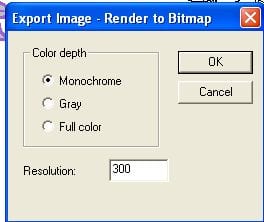
Of course, if you are doing this with a colored image, then leave the Full Color option checked.
The last step will be to name your exported image, select a location on your computer to save it, and then you have your choice of five raster formats: .bmp, jpg, .pcx, .png, or.tif.
So, have fun converting images to coloring book pages for the children in your life! Or even for YOU! Happy Coloring! 🙂