by Sandy McCauley | Aug 22, 2008 | Design Master, KNK, Shortcuts
Carolyn in Australia posted the other day and also emailed me privately to find out if I was aware of what happens when you RIGHT click on one of the 9 boxes of a selected image in KNK Studio or Design Master. She had discovered that a pop-up menu appears with lots of useful options. She didn’t remember reading about this in the User Manual and wondered if everyone else was aware of it.
The answer is yes… I was aware of it and no… it’s not in the User Manual! I remember being very disappointed that the options to Copy and Paste images were not part of that pop-up menu, as you often find in other programs and when I first discovered this in the early weeks of using KNK Studio, I basically just dismissed this Right click function for that reason.
Now that I’m looking at it again,

I think I should have made a bigger deal of this menu. Note that some of the useful functions that are otherwise buried in the menus, can be readily available to use with this Right click option. Specifically, it’s nice seeing the options for Array, Edit (takes you into node editing mode), Start Sequence by Vector (controlling the order in which objects will cut), Blank Size, Mirror, and Rotate.
So, try using this over the course of the next few weeks and you may find it to be a rather handy addition to your regular use of the software!
Thanks, Carolyn, for posting about this! 🙂
by Sandy McCauley | Aug 12, 2008 | Design Master, Free Videos, GRA Files
This post is mostly directed to users of Design Master, however Cute PDF Writer may be of interest to anyone who doesn’t already have a .pdf-creating program. In this video, I show where to download the free Cute PDF Writer application and how to use it in Design Master to print your image to file and then import the resulting .pdf into KNK Studio. This appears to be best way to do this conversion and, once again, I credit a member of UKS for discovering this easy successful method.
Converting GRA to KNK
Note that if you need to convert from .knk to .gra, then exporting as .ai is still the easiest method. Also, note that because .pdf’s will now import into Inkscape 0.46, this may also be of interest to those wanting to share their .gra creations with users of Inkscape who can then either export as .dxf for RoboMaster or save as .svg for Sure Cuts A Lot.
by Sandy McCauley | Jul 22, 2008 | Clipping, Craft Robo, Design Master, Print and Cut, Silhouette, Wishblade
On June 25, I posted about a feature in KNK Studio which allows you to fill letters with a pattern for a print and cut. Thanks to some posters at the UK Scrappers board, I determined that you can use Microsoft Word to also fill letters with a fill/texture and then import that image for auto-tracing in Design Master and in RoboMaster or Wishblade 3.0. Here is an example of such as image:
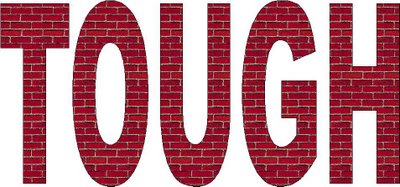
And the link to watch the video showing the creation of this title is at:
Alternative to Clipping
Granted you can do this in a lot of other programs: Photoshop, PSP, Elements, etc, but I was happy to see an alternative that’s already installed on so many more computers. 🙂
by Sandy McCauley | Jul 3, 2008 | Design Master, Free Videos, Stenciling, UK Scrappers
Thanks to a clever Design Master tutorial I read at the UK Scrappers message board, I came up with the following two videos. In the first one, I show how to take any image and…. well… die cut it from another. This will provide you a new technique to design some REALLY unique files! I then used the same method to show how to easily stencil an alphabet when you need to keep the interiors of letters attached to the rest of the letters. Enjoy! And I hope all of my American readers have a wonderful 4th of July!
by Sandy McCauley | Jun 15, 2008 | Design Master, Lattice, UK Scrappers
Check out the following link:
http://www.ukscrappers.co.uk/boards/forumdisplay.php?f=349
If you’re not already a member of UK Scrappers, then you’ll need to sign up before accessing this page. But it’s worthwhile joining because it’s an active message board and a source of tutorials and files. The link above takes you directly to the Design Master tutorials created by members there and, for those of you unfamiliar with Design Master, it’s like a lite version of KNK Studio. It’s missing two of the three weld tools, the ginsu knife tools, the measure tools (including the “oh so handy Notes tool) and a number of other menu commands. But otherwise the programs work the same way and anything you find in the Design Master tutorials will apply in KNK Studio.
I posted the link above, in particular, because a UK Scrappers’ member named Lesley figured out a way to basically “die cut” any image from a lattice pattern. Her method is very clever and definitely open ups some interesting designing possibities with lattices. The thread is called “Any Lattice Shape.” (Thanks, Lesley, for creating a terrific tutorial!)








