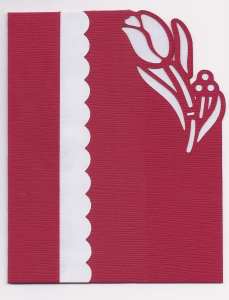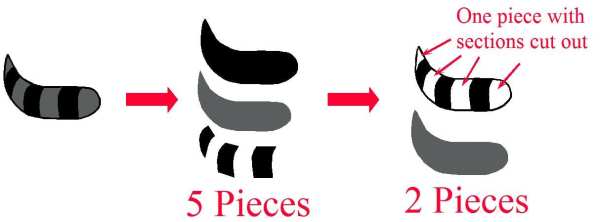by Sandy McCauley | Jun 8, 2012 | Decorative Edge Card, Designing, Free Videos, KNK, Make The Cut, MTC, Stenciling
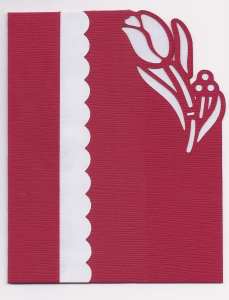
Free videos today to teach you how to make a stencil-edged card, such as the one I made above. There are other variations on this card and I want to thank the various members of the MTC Forum who shared their ideas. I liked Liz Ackerman’s because I immediately saw how it would work in KNK Studio, as well. So, that’s why my readers get TWO videos today… one showing how to design a stencil edge in KNK Studio and one showing how to design the same exact thing in Make-The-Cut.
Designing a Stencil Edged Card in KNK Studio
Designing a Stencil Edged Card in Make The Cut
If you would like to download the cutting files for this design, select the file type format you need:
Stencil Edge Tulip Card in KNK Format
Stencil Edge Tulip Card in MTC Format
Stencil Edge Tulip Card in PDF Format
Post if you have any questions!
by Sandy McCauley | Jul 21, 2011 | Chipboard, Designing, KNK, KNK Samples, MAXX, Team KNK, Vinyl
Recently, the division of my time has been greatly altered… in a very good way, though!
I’m working now part-time as a project coordinator for Accugraphic Sales, the maker of the Klic-N-Kut machines that I so adore! I’ve been helping with the new Zing release as well as heading up a new team of KNK designers who are sharing some wonderful projects at our new blog site: Team KNK!
Here are the first few weeks of projects so that you can quickly catch up! : ) Note that there are links to free cutting files provided in some of these posts!
Fun Foam Doll – by Omayra
Vinyl Graduation Tile – by Nancy
Seashell Cupcake Wrappers – by Judy
Vinyl Lemonade Stand – by Lynn K
Pocket Card – by Elizabeth
Fall Leaves Layout – by Susan Mast
Happy Birthday USA (Iron-On plus Block Decorated with Vinyl) – by Barbie
Chip the Horse (layered chipboard) – by Michele
Fun Foam Storks – by Omarya
Chad’s Sale Tag – by Chad Younblut
Aye Matey… – by Deb Manus
Seashell Cards – by Judy Kay
Cowboy Caviar Recipe Layout – by Yours Truly!
by Sandy McCauley | Jan 14, 2011 | Designing, Free Videos, Making Path, Outlining Images, Paper Piecing, Welding

My friend, Susan Mast, sent me an image she was tracing to create the card above. She was stuck on the raccoon’s tail. She had it designed so that there were 5 individual pieces, but what she wanted was just two pieces… a solid gray piece and then a black overlay piece with sections cut out. This makes a lot of sense, especially when designs have many smaller interior paths that would require an insane amount of arranging and gluing.
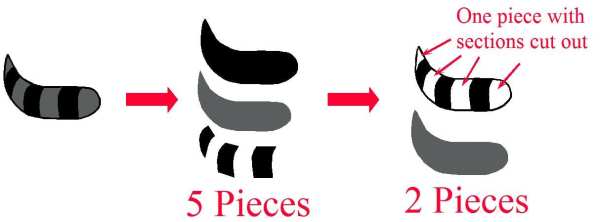
So, as usual, a picture is worth a thousand words and a video is worth ten thousand! lol So, here’s the video to show you how I took Susan’s tracing of the tail and then turned it into the paper piecing she wanted. Note that this example is a little more complicated than most because we needed to do what I call a die cut weld, in order to get the individual pieces first. Thus, in many situations, you would be starting with just an image with lots of little parts and then creating the cut-out overlay and the slightly shrunken background piece.
Simplifying a Paper Piecing
A big thanks to Susan for allowing me to use her question for today’s post! If you happen to live in Arizona, note that Susan teaches card and mini-album classes at Scrapbooks, Etc in Mesa. Her classes are always so much fun with adorable projects to make! You can also visit her web site and blog to see more of her adorable work.
by Sandy McCauley | Aug 3, 2010 | Clock Face - Designing, Designing, Free Videos

Colleen S. posted this request on the Klic-N-Kut Yahoo group and I jumped on it because, as always, I love new and different design challenges! She’s planning to install a clock directly onto a wall in her home and use vinyl for the numbers on the clock face. Her question was this: Is there an easy technique that will evenly space the numbers around the circle? So, I made a video showing the way I would do it:
Designing a Clock Face
But the project has another challenge to it. Because Colleen is designing this clock to be 18″ in diameter AND her KNK Groove-E can only cut up to 13″ wide, there’s the issue of how to get the cut lettering transferred to the wall and be line up just as she designed it in the software. I came up with the method I would use and made this video:
Transferring the Clock Design to the Wall
Now, I also wanted input from the other members and I did receive some great alternative ideas, so I’ll share them here. As usual, there’s more than one way to do just about anything, so it’s nice to have choices and pick the one that works best for you!
Michele’s suggestion (Thanks, Michele!) :
Here is my method. I make 2 circles and center them to the sign blank, then I make a line to bisect the circles. I center this to the sign blank as well. Next, I duplicate the line, center it to the sign blank and rotate it 30 degrees. I repeat this until I have all of the lines on my clock. I then create my numbers and use the center square (when the number is selected) to place it at the intersection of the line and the inner circle. When I’m done, I remove the lines. Then I make a very small circle and center it to the sign blank to identify the location for the hands of the clock.

Sharon’s suggestion (Thanks, Sharon!):
You could turn on your grid, Make a Square 18 x 18 and place your clock image in side, then you could take half and cut that, and cut the other half. And that should work to give you the correct spacing when you place on the wall.
If you have parts connecting in the image, just use the ginsu knife to separated.
Alisa’s Input (Thanks, Alisa!):
I did this recently. I used a circle, of the minimum diameter I needed and marked with a small circle at 12, 3, 6 and 9 as well as the centre. I actually did not even set it out in my software. I just cut my numerals and then using my circle, drew around it, directly on to the wall with a pencil. I then marked 12, 3, 6 & 9 and the centre. Then I adhered those numerals in place. Then using a ruler, I marked with the remaining numbers needed to be, making sure that the opposite number was in line with the middle.
by Sandy McCauley | Apr 15, 2009 | Array, Designing, File Extensions, File Import, Flourishes - Designing, Free Videos, GSD Files, GST Files, KNK, MAXX, Outlining Images, Print and Cut, Reducing Nodes, Round Corner, Sign Blank, Toolbars, Welding
Today I’m covering TWO topics that have been brought up by customers. The first is importing the GST template files that come with Craft Robo’s RoboMaster, Silhouette RoboMaster, and Wishblade Advance 3.0. The other is importing GSD files into KNK Studio.
With the GST files, we’ve had great success with the imports. I’m sure it has to do with how they are originally created but they all seem to work. Even the GST files purchased from Quickutz through their Silhouette software will import readily once the file extension is changed to a GSD. Here’s the video showing you how to do this:
Importing GST Files into KNK Studio
However, the GSD’s that are created from the umpteen different ways possible: manually drawn in various versions of RoboMaster, auto-traced in various versions of RoboMaster, imported from Inkscape, imported from Adobe Illustrator, imported from Win PC Sign, etc, all yield variations and only some will successfully import. However, it’s always worth trying the import before using one of the several conversion methods. But you have to watch out… sometimes it will import and not seem to be there or will only partially import, or will import with gaps in the vector paths.
So the following video shows you 6 different circumstances you might encounter when importing GSD’s. If you find something else quirky happening, be sure to send me the file. I’m happy to have a look and maybe I’ll learn something else to share here.
Importing GSD Files into KNK Studio
by Sandy McCauley | Mar 11, 2009 | Designing, Free Videos, Hearts - Designing, Polyarc, Shamrocks - Designing

After a very busy month, I’m back to this blog and have lots of new tidbits to share. Last month, I intended to show you an easy way to design a heart BEFORE Valentine’s Day but missed the date. Since the same design is used in a shamrock, I combined the two and that’s the topic of this post’s video. Have fun!
Heart and Shamrock Video