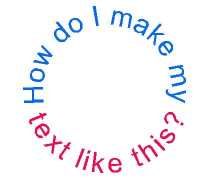by Sandy McCauley | Jun 4, 2009 | Breaking Path, Free Videos, Text To Graphics, Ungrouping
Thanks to Johanna H, I discovered something new last weekend at the St. Louis KNK Retreat. There are FOUR forms of text versus just three. I have already referred to text as being either “Just Typed”, “Converted to Graphics” or “Having Applied Break Path.” But I found out that ungrouping text provides yet another condition in which the typed title will be broken into individual letters BUT you can still go back to the text Smart Bar on any individual letter. Cool!
Today’s video shows all four forms and their differences.
Now I’m waiting to see if anyone comes up with a 5th! Let us know!
by Sandy McCauley | May 14, 2009 | Filet Round Corner, Free Videos, KNK, Polyarc, Round Corner

Today’s video is for Lisa S who was having some issues with the Round Corner and Fillet Round Corner functions in KNK Studio. Round corner can be a little finicky… the default setting of 0.2 for corner radius is way too high. I recommend immediately resetting that to 0.02. That will give you a lot more control over the look of your rounding. Also, you have to do the outer corners and inner corners separately. Fillet Round Corner is more straight-forward. It appears that it picks up the settings from Round Corner automatically. And you can individually click on inner and outer corners without leaving the window and re-entering.
Here’s the video: Round Corner and Fillet Round Corner
Also, I covered Fillet Round Corner in a previous post here for those who missed it. In this video I show how to design a file folder shape using this handy function: Designing a File Folder
As always, post if you have any questions!
by Sandy McCauley | May 13, 2009 | Fit Text to Arc, Free Videos
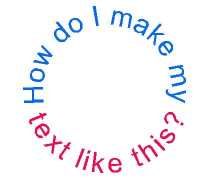
Thanks to Margaret and Nancy, members of the Klic-N-Kut Yahoo group for today’s topic. Margaret first needed to know how to get her text into a perfect circle for her scalloped frame. Then Nancy posted and asked to split the text so that half of it wouldn’t be upside down. The above image shows what I teach in today’s video:
Putting Text On a Circle
by Sandy McCauley | May 5, 2009 | Font Installation, Free Videos
At the request of members at the Klic-N-Studio GE Yahoo group, I created a video to show you how to temporarily install a font in Windows (using either My Computer or the popular Font Thing utility program). I also then show how to get these temporary fonts into KNK Studio. Please post if you have any questions!
Installing Temporary Fonts in KNK Studio
Also, if you are interested in learning more about the terrific features in The Font Thing, I sell a downloadable video which covers what you need to know to get the most out of this terrific little utility:
How to Use The Font Thing
And The Font Thing can be downloaded from:
The Font Thing – Free Download
by Sandy McCauley | Apr 24, 2009 | Free Videos, KNK, MAXX
From now through Friday, May 22, I am offering free KNK Studio Video CD’s with the purchase of the following products:
Buy KNK Studio GE and receive your choice of 1 KNK Studio CD.
Buy a Klic-N-Kut Groove-E and receive your choice of any 2 KNK Studio CD’s.
Buy a Klic-N-Kut 15″ Maxx and receive your choice of any 3 KNK Studio CD’s.
Buy a Klic-N-Kut 24″ Maxx and receive ALL 4 KNK Studio CD’s!
Click on the tab above labeled “Videos On CD” to review the contents of each CD. Purchases must be made at Scrapbook Die Cutter and your name, order number, mailing address, and CD choice(s) submitted to me, by email, no later than 2 days after purchase. Your CD will be mailed to you directly from me within 3 business days. My email address is: smccauley45@cox.net
I will extend this offer back to those who have already made the above purchases through me since April 1, 2009. You will receive a link to download your CD choice(s) from my server, rather than receive the CD by mail.
Oh… and one more thing… you do NOT have to be a MOM to receive this offer… it applies to everyone! : )
by Sandy McCauley | Apr 15, 2009 | Array, Designing, File Extensions, File Import, Flourishes - Designing, Free Videos, GSD Files, GST Files, KNK, MAXX, Outlining Images, Print and Cut, Reducing Nodes, Round Corner, Sign Blank, Toolbars, Welding
Today I’m covering TWO topics that have been brought up by customers. The first is importing the GST template files that come with Craft Robo’s RoboMaster, Silhouette RoboMaster, and Wishblade Advance 3.0. The other is importing GSD files into KNK Studio.
With the GST files, we’ve had great success with the imports. I’m sure it has to do with how they are originally created but they all seem to work. Even the GST files purchased from Quickutz through their Silhouette software will import readily once the file extension is changed to a GSD. Here’s the video showing you how to do this:
Importing GST Files into KNK Studio
However, the GSD’s that are created from the umpteen different ways possible: manually drawn in various versions of RoboMaster, auto-traced in various versions of RoboMaster, imported from Inkscape, imported from Adobe Illustrator, imported from Win PC Sign, etc, all yield variations and only some will successfully import. However, it’s always worth trying the import before using one of the several conversion methods. But you have to watch out… sometimes it will import and not seem to be there or will only partially import, or will import with gaps in the vector paths.
So the following video shows you 6 different circumstances you might encounter when importing GSD’s. If you find something else quirky happening, be sure to send me the file. I’m happy to have a look and maybe I’ll learn something else to share here.
Importing GSD Files into KNK Studio