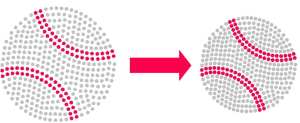by Sandy McCauley | Aug 8, 2011 | AI Files, Converting File Formats, Free Files, Free Videos, Importing, KNK, Make The Cut, MTC, Notes, Videos, Zing
Ready for some more Make The Cut! (MTC) features? Here are three more all related to having more files available and how easy it is to get them into MTC for cutting:
Reason #4: Make The Cut! will import SVG files and several other formats not available for import into KNK Studio.
SVG files are readily available on the Internet, both from web stores selling cutting files but also free at many blogs and user forums. MTC will also import SCUT files (created in Sure Cuts A Lot) and the latest AI formats. While KNK Studio does offer a wide range of file import filters, unfortunately SVG and SCUT are not included. Further, AI files must be version 8 in order to easily edited. Newer versions of AI can be troublesome in KNK, but not in MTC!
It’s very simple to import SVG files: just look for the icon at the top of the screen:

Reason #5: Make The Cut! comes with over 4500 free cutting files uploaded by users!
It’s a simple click to bring up a search window where you can not only search by category, date, and tag word, but also by an ID indicating which user uploaded the file! Further, this is a growing database as more and more MTC owners freely share their designs with other owners. Here’s a video to see how this works:
MTC On-Line Gallery
Reason #6: You can copy and paste images, text, and notes directly from KNK Studio to Make The Cut!
This one is extremely important because the new KNK Zing will come with Make The Cut! software and I know that KNK owners will want to be able to cut their existing .knk files as well as continue using KNK Studio for some of the designing functions they’ve already been using for years. No problem! The copy and paste is very simple to do.
I was especially happy to see that you can also continue using those 1300 fonts that came on your KNK Clipart and Fonts CD and copy/paste text you’ve just typed directly over to MTC, even though MTC cannot install these particular font formats. Further, if you use the Notes function in KNK Studio, you can also copy/paste this text into a similar Notes function in MTC.
Here’s a video showing how easily these three copy/paste situations work:
Converting From .KNK to .MTC
Make The Cut! uses a layers function to separate images for cutting. This would be used any time you have different colors in a KNK file and specifically need to keep those colors separated fur cutting. For example, a fold-up project with scoring lines could be one instance in which you would want some parts of an image put into a different layer from the rest. Another would be a paper piecing project where one would put all of the images to be cut from each color of cardstock onto separate layers. There could be several ways to do this when converting from KNK to MTC, but here’s my initial recommended method:
Converting A Multi-Color KNK File to MTC
Thanks for reading! Be sure to check out my next post in a few days when I’ll present three designing features in Make The Cut! that will make you cry out, “Wow!”
MTC is sold for $58.36 in my store.
by Sandy McCauley | Jul 21, 2011 | Chipboard, Designing, KNK, KNK Samples, MAXX, Team KNK, Vinyl
Recently, the division of my time has been greatly altered… in a very good way, though!
I’m working now part-time as a project coordinator for Accugraphic Sales, the maker of the Klic-N-Kut machines that I so adore! I’ve been helping with the new Zing release as well as heading up a new team of KNK designers who are sharing some wonderful projects at our new blog site: Team KNK!
Here are the first few weeks of projects so that you can quickly catch up! : ) Note that there are links to free cutting files provided in some of these posts!
Fun Foam Doll – by Omayra
Vinyl Graduation Tile – by Nancy
Seashell Cupcake Wrappers – by Judy
Vinyl Lemonade Stand – by Lynn K
Pocket Card – by Elizabeth
Fall Leaves Layout – by Susan Mast
Happy Birthday USA (Iron-On plus Block Decorated with Vinyl) – by Barbie
Chip the Horse (layered chipboard) – by Michele
Fun Foam Storks – by Omarya
Chad’s Sale Tag – by Chad Younblut
Aye Matey… – by Deb Manus
Seashell Cards – by Judy Kay
Cowboy Caviar Recipe Layout – by Yours Truly!
by Sandy McCauley | Jul 15, 2011 | Auto-Tracing, KNK, Make The Cut, Print and Cut, Vectorizing, Zing

I just LOVE a new cutter! And this one is going to rock the cutting world! The price of $399 is just amaZING for a machine that has 750g of cutting force, along with a 14″ wide cutting range. Just like with our other KNK’s, you can insert 15″ wide rolled materials, such as vinyl, for cutting and there will be a cutting mat included for cutting 12″ x 12″ cardstock or other materials such as fabric, thin chipboard, craft plastic, rhinestone template material, felt, fun foam, mylar, duralar, posterboard, and most of the other materials you see in the photo gallery here:
30 Plus Materials To Cut on A KNK
The only materials I show in that photo album that the Zing probably won’t handle are styrene and mat board. But I’ll give a full report once I have a Zing prototype of my own to test… fingers crossed for that to happen in the second half of August.
As you can see from the link at the new Zing home page, the compact siZING is another great feature! This KNK will be far easier to transport and I look forward to that.
Make The Cut is proving to be a popular software for the existing KNK owners, as well. The Print and Cut function is so much faster and easier to use with the automatic movement of the laser light to within about 1/4″ of each printed mark, thus requiring just a tweaking of movement to align perfectly. I’m also looking forward to the improved auto-tracing function which has always allowed previews of the trace before accepting the results. A demo video of the upcoming new version shows additional functionality with separate tabs to use when choosing the best best vectoriZING method based on the imported raster image.
For those who already own and use KNK Studio, a copy/paste function will be added so that existing KNK files can easily be moved to MTC for cutting to the Zing.
All in all, a lot to look forward to in the upcoming months! So, keep checking for more information and I will be reporting the latest, as I receive it.
by Sandy McCauley | May 10, 2011 | Bladeholder, Dongle, DOT, KNK, Make The Cut, MTC
The two new products have been added to my store in the past week!

Read more about DOT here: DOT


Also, I’m very pleased to announce that I’m now selling Make-The-Cut! A plug-in was released last week and MTC now cuts directly to a Klic-N-Kut (all models) and offers the following advantages over KNK Studio only:
Direct cutting of SVG files to your KNK
Precise, user-friendly print and cuts!
Automatic circle outlines/fills for rhinestone designing
Instant lattice fills of images
Preview of auto-tracing results before application
Further, you can now choose between Make the Cut and Klic-N-Kut Studio when ordering a new Groove-E! The Maxx models will continue to automatically be sold with KNK Studio, but for the low cost of MTC ($58.36), you may wish to add it on!
Note that owners of certain older KNK models may need to purchase serial plus serial/USB converter cables for communication from MTC to their cutters. Email me at smccauley45@cox.net and I can help you determine if that will be necessary prior to purchase.
by Sandy McCauley | Sep 3, 2010 | ACS, Free Videos, KNK, Outlining Images, Rhinestones, Videos
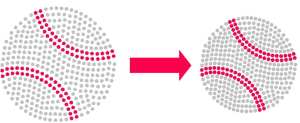
Rhinestone pattern resizing is a relatively easy process and most everyone already doing rhinestone designing probably has their own method, depending on which software they use. My new customers often contact me for guidance so I decided to make a video for them, as well as create a simple Excel calculator to make the process simpler.
But re-spacing the circles in a pattern is a different matter. This has come up dozens of times and, until a few weeks ago, I typically said that you are stuck with what you get in the original design. However, that’s not true. I pondered it for a while and then spent an entire weekend “doing the math” and came up with a method whereby an existing pattern can have the circles moved closer together or farther apart, while maintaining the exact same pattern design and circle size. The most obvious application for this would be when a pattern is resized for a different size stone and the spacing between the circles subsequently becomes too large or too small. But it can also be used when designing with rhinestone fonts in which the spacing is already determined based on the font design. If you do not like the spacing, then CHANGE IT using my method and the rhinestone spacing calculator (anther Excel spreadsheet I’ve created).
So, the links to the tutorial videos are below. If you cannot open an Excel 2007 spreadsheet, no problem. Accugraphic is working on making these two calculators available on the Internet. Or you can download the free OpenOffice program and use that. Note that while the videos were made using functions in ACS and KNK Studio, I’m fairly certain these same functions I’m using can be found in the other major designing programs, such as Corel Draw, Funtime, and WinPC Sign.
Resizing Rhinestone Designs Video
Re-spacing Rhinestone Designs Video
by Sandy McCauley | Jun 28, 2010 | Free Videos, KNK, Mac Users
This weekend was spent on two of the items that have been on my To Do list for a long time. First of all, I discovered that the WMV files produced by Camtasia Studio 7 are viewable on Mac’s! Since starting this blog over two years ago, I’ve heard from quite a few of my readers, who own Macs, that they REALLY wanted to be able to watch my videos without having to switch over to Windows. Well, check them out now! I converted almost a hundred videos this weekend to replace the ones currently at this site. And a BIG thank you to my dear friend, Jenn the Hacker, who was the one to discover that my latest videos were working on her Mac! : )
Since I had to re-upload all of these videos, I took the time to accomplish a second item on the To Do list, which was to reorganize the videos. I guess I’ve always had a bit of a hang-up about folders with too many files. When collecting anything in large numbers, I find a need to arrange them in some sort of orderly way to make finding what I need quicker and easier. I think they call it being “anal?” lol
So, all of the blog videos and miscellaneous other free videos have been arranged into a series of categories: Features, Designing, Editing, Text, Support, Import Export, and Rhinestones. And you’ll find links to these under the Support tab here (and then click on Videos). OR, you can just click on this link:
Free Videos
Note that the Support section will continue to grow as I remember specific tutorials I need to share, as well as new videos that need to be made. If you find anything you’d like to see added, be sure to let me know and I’ll do my best to make it available.