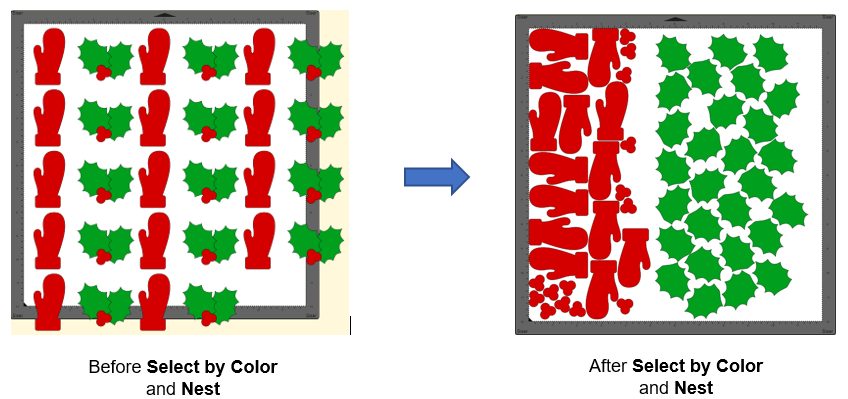by Sandy McCauley | Jan 18, 2023 | SCAL, Sure Cuts A Lot, Uncategorized

So much for a Top 10 list. I couldn’t omit any of my favorite new SCAL6 features and it was challenging enough to select just 13 from the 30+ new changes from SCAL5 to SCAL6. So, off we go for my personal countdown:
#13 More Room for Designing
No longer are you restricted to only using the right and bottom areas outside of the page. Scroll out and utilize much more room for designing your projects:

#12 Monogram Maker
The new Monogram Effect allows you to design a monogram of up to 3 letters using any font you have installed. Other features include:
The option to create an unframed monogram or choose from over two dozen frames and modify their size, thickness, and color
Choose from various letter arrangements, based on single, double or triple letter monograms
Customize the text size, letter size, font choice, color, and tracking

#11 Offset/Inset in the Trace Window
For those who routinely trace imported clipart, followed by adding either an inset cutline or an outer contour, this will save you a few extra steps:

#10 Support for Siser Romeo and Juliet Cutters
If you’re in the market for a new cutter, be sure to check out the Siser 12” Juliet and 24” Romeo models. They have the same amazing camera technology found in the Skycut and StarCraft SOLO, high-definition cutting, and terrific support. While SCAL6 is an additional 3rd Party software, you will find plenty of SCAL6 experts already using Siser cutters and eager to help you with your questions.

#9, #8, #7 Pattern Fill Options
These allow you to fill shapes with customizable geometric patterns. Variations of these pattern fill are offered in the following functions:
Effects>Ray –

Effects>Line Fill –

Effects>Rhinestones –

#6 Rhinestone Scatter
Speaking of rhinestones, SCAL6 has a new effect called Rhinestone Scatter which adds a random but customizable spray of rhinestones based on 3 optional outline shapes surrounding a design:

#5 Corner Rounding
Round Corners will round off sharp corners on a selected shape. The most common situation is when a design has right angle corners and the user would prefer those corners to be rounded:

An added benefit is when tearing occurs while cutting shapes with extra sharp points, such as 7+ pointed stars or blades of grass. Applying even the smallest amount of rounding can provide greatly improved cutting.
#4 Data Source Copies
Data Source Copies is a powerful new feature which generates duplicates of your original design but customizes each one by changing selected elements in that design. Some typical applications include:
Address labels
Name tags
Escort cards
Student ID cards (and other school applications)
Planner stickers
Product serial number labels

You provide the replacement data with imported CSV files. You can also set up dates and/or numbers to automatically increment.
#3 Select by Color
At long last, you can now select all shapes with a particular Fill color or a particular Stroke color. This provides a much easier method for owners of the regular SCAL version to do cut-by-color applications, as well as nest shapes of the same color to save on material usage.
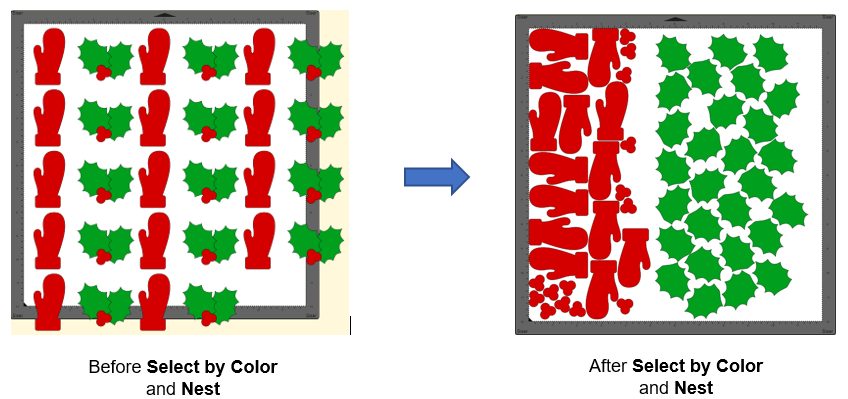
#2 Flatten
(but not the Cricut type)
A new Flatten function is essentially identical to the Back Minus Front function, but with two advantages: 1. It can be used with multiple shapes at once. 2. The shape(s) on top are retained. Thus, the Flatten function’s purpose is to remove the overlap from any shape beneath any other shape or shapes. This will be of great use to those doing HTV applications.

#1 Separate Score Force
For those making stickers where you want to kiss cut an inner path, followed by fully cutting an outside path, the Score option on the Style Panel now allows you to assign layers to Score and, in the Cut Settings window, assign a different force from the one used for full cutting. This feature can also be used when cutting difficult materials, like chipboard, in which better results are achieved if the first pass or two are made at a lower force and a final pass or two are made at the higher one.

And these are certainly not the only additions to SCAL6. There are over 30 changes in total shown in this document:
How Does SCAL6 Differ from SCAL5?
What are ALL the extra functions in SCAL6 Pro?
SCAL6 Pro versus Regular SCAL6
Download SCAL6:
15 Day Trial
Purchase options:
SCAL6
SCAL6 Pro
Already own a version of SCAL? Check out the upgrade pricing options:
Upgrade to SCAL6 Regular
Upgrade to SCAL6Pro
And for those supporting SkatKatz, the very best company in Australia:
SCAL6 – Australian Pricing
by Sandy McCauley | Dec 5, 2018 | SCAL, Sure Cuts A Lot, Training, Videos

Scrappy Dew is offering an excellent deal on Sure Cuts A Lot 5 Training which can be purchased with or without the software: Special Offer!
If you’ve not yet bought Sure Cuts A Lot, this is a great opportunity to get the program, along with access to over 135 videos/over 8 hours of training, covering the major functions and features.
If you’re not familiar with SCAL5, here are a few of the most common questions I get from KNK owners, along with my responses:
- Does SCAL5 work with my KNK?
You bet it does!
- Are there both Mac and PC versions of SCAL5?
Yes! And they are true versions, not emulated versions.
- Does Mac have a metric unit option?
Yes! You can select inches, mm, or cm for the units of measurement throughout and the virtual onscreen mat will also be updated.
- Does SCAL5 work with Windows 10? What about Mac’s latest Mohave?
Yes and yes!
- Have you written a user manual for SCAL5?
Yes, I have. Here’s the link: SCAL5 Support Page
Have your own questions about this amazing program? Post them here or you can email me at smccauley45@cox.net. Hope to hear from you! Again, Scrappy Dew’s promotion can be found here: Special Offer!
by Sandy McCauley | Jun 27, 2017 | Comparisons, Make The Cut, MTC, SCAL, Sure Cuts A Lot

Make the Cut and Sure Cuts A Lot are two popular choices for designing and cutting files to digital die cutters. In the past year, I’ve been frequently asked which better. The answer is, “They’re both good programs, similar to one another with different strengths and weakness. So it depends on what you need.” Thus, it’s important for customers to understand the differences so that they can pick which one is best for them.
I recently published a post at Personal Die Cutting which outlines these strengths and weaknesses, listing the assets of each program in various areas, such as text, designing, user interface, cutting, etc. I urge you to read this article in order to understand what the two programs offer and where they are lacking.
I then came up with the idea of a checklist for users based on their specific needs and planned applications. The lack of a smiley face doesn’t necessarily mean the program is incapable of handling that particular function. It just means that the other program is better suited.
| Application |
MTC |
SCAL4 |
SCAL4 Pro |
Comments |
| I own a Mac |
|
☺ |
☺ |
The MTC version for a Mac, which runs via a Wine emulator, has restrictions: cannot change printer settings, only cuts to a few types of cutters, requires tweaking a throttle setting to prevent stops during cuts. |
| I prefer to work in metric units |
|
☺ |
☺ |
SCAL’s options are mm, cm, and inches. MTC main display, including the virtual mat is only in inches. You can enter settings in metric units, but the main display is always in inches. |
| I cut lots of different materials |
|
☺ |
☺ |
SCAL offers the ability to add presets for storing settings on both materials and blades. |
| I design and cut stencils |
☺ |
☺ |
☺ |
SCAL has a Stencil Bridge function for easily connecting child shapes to the outside area. In MTC, one can use the Erase tool. |
| I design and cut rhinestone templates |
|
☺ |
☺ |
MTC comes to a crawl if editing rhinestone patterns with more than a few hundred circles. |
| I design and cut HTV projects |
|
☺ |
☺ |
SCAL has a Knockout function for quicker designing of projects where layers cannot overlap. |
| I cut small designs from vinyl |
☺ |
☺ |
☺ |
SCAL4 Pro has cut by color and the ability to assign a layer to cut with every color and be used for aligment. |
| I cut large designs from vinyl |
☺ |
|
☺ |
Regular SCAL4 is limited to 72″ long cuts and there is no tiling option. You would need either MTC or SCAL Pro for these capabilities. |
| I do print and cut applications |
|
☺ |
☺ |
In SCAL layers can be assigned as Print-Only or Cut-Only. SCAL also offers customizable registration marks and Scan to Cut for some cutters. |
| I make boxes and other score and cut items |
|
☺ |
☺ |
SCAL works with dual head cutters and has a prompt option to allow tool changeout on single head cutters |
| I design and do engraving patterns |
|
☺ |
☺ |
SCAL has a Line/Hatch Fill option for filling in shapes. |
| I draw with pens in the cutter |
|
☺ |
☺ |
SCAL has a Line/Hatch Fill option for filling in shapes. It also has a prompt option to allow tool changeout, if needed. |
| I prefer to design my own files |
☺ |
☺ |
☺ |
Both programs have excellent designing capabilities. |
| I prefer to buy cutting files or find free ones |
☺ |
☺ |
☺ |
Both programs import a wide range of file formats. |
| I design in KNK Studio |
☺ |
|
|
You can copy/paste directly from KNK Studio into MTC. Using SCAL means you’ll need to export as AI, EPS, or PDF from KNK Studio and then import. |
| I design in Inkscape |
☺ |
|
|
You can copy/paste directly from Inkscape into MTC. Using SCAL means you’ll need to save as SVG in In kscape and then import. |
| I like to freehand draw |
☺ |
|
|
MTC offers fat path (versus thin line only) and you can draw with various patterns of dots and dashes |
| |
I also made a printable version of this table. Further, you can check out the user manuals for either program by visiting the Zing Air user manual page. The software part begins with Chapter 3.
Please feel free to post any questions you might have about these programs! I’m always happy to answer.