by Sandy McCauley | Sep 7, 2009 | Links, Silhouette, Stuff that's scrap book related, Tracing
Today’s thank you’s go to Sherri S and to Kaleigh C for ideas on how to find images for auto-tracing in KNK Studio.
Someone at one of the Yahoo groups was looking for football images. Now normally, I would send them to Picsearch or to Google and then perform the search and click on Images. But Sherri did it one better… she googled on: Football Silhouette. The following two screen shots illustrate the difference in what you get:

Search Results on "Football"

Search Results on "Football Silhouette"
Obviously the second search yields much better/easier images for auto-tracing due to the black and white nature of the images and also the simplicity in the detail.
So, I was relating this find to my friend, Kaleigh S, who told me that she enjoys locating free coloring book images and does a similar search, except uses “coloring book” in place of “silhouette”. Here are the results from that search:

Search Results on "Football Coloring Book"
Again, you get black and white images and, even better, different images from the first search. Now, auto-tracing these images will results in double lines, but those are fairly simple to edit out and it’s worth using this “coloring book” search in case the images you originally find are not quite what you are needing for your personal project.
As always, tracing these Internet images does not make them yours to share or sell without the permission of the original designer. You’ll need to hunt down the Terms of Use or contact the original designer if you want to do more with them. But for your own personal use, have fun!
by Sandy McCauley | Jul 22, 2008 | Clipping, Craft Robo, Design Master, Print and Cut, Silhouette, Wishblade
On June 25, I posted about a feature in KNK Studio which allows you to fill letters with a pattern for a print and cut. Thanks to some posters at the UK Scrappers board, I determined that you can use Microsoft Word to also fill letters with a fill/texture and then import that image for auto-tracing in Design Master and in RoboMaster or Wishblade 3.0. Here is an example of such as image:
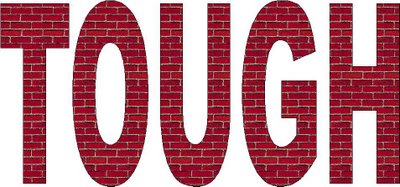
And the link to watch the video showing the creation of this title is at:
Alternative to Clipping
Granted you can do this in a lot of other programs: Photoshop, PSP, Elements, etc, but I was happy to see an alternative that’s already installed on so many more computers. 🙂
by Sandy McCauley | May 3, 2008 | Blade Length, Craft Robo, KNK, Silhouette, Wishblade
A HUGE thanks to Lynn B for emailing me and pointing out that when you go to my profile and check out my interests (and the first three were cutting, cutting, cutting), they were all LINKS that took you to blogs where people were into… well… stuff that none of US would want to look at! Yikes! But I think I fixed it! I got rid of my “cutting, cutting, cutting” words. And surely my interest in cardmaking, scrapbooking, and mathematical puzzles won’t lead any of you to bondage sites? lol
So… let’s get to a tip of the… weekend? I can’t commit to frequency… lol These free tips/videos/tutorials will always be based on inspiration and not the calendar! 🙂
Don’t expect your blades to always be the same length! Heck… don’t expect your bladeholders to be identical. And that’s okay. With the KNK system, you simply back off or increase the blade length, as needed, to match the thickness of your cutting material. With the WB/CR/SIL replacement blades, check carefully when you install a new one and just assume you might need one LOWER colored blade cap than usual. If you previously needed the pink cap to cut your favorite cardstock, then you might find you need the yellow one now.
As I always preach at the Yahoo groups and to my WB/CR/Sil students, more blade never equals better cutting, so the KNK owners shouldn’t be extending that blade out all the way and, for the WB/CR/Sil owners, don’t ever think that the pink cap is the key to perfect cutting for ALL materials. Nope… that’s just not right! I even found the other day that I could easily cut Sam’s Club white cardstock with the blue cap on my Craft ROBO! This is something that I would NEVER have even thought to test a few years ago. My guidelines were always what was being said at the Yahoo groups and I would read posts from these super-confident, supposedly expert cutter owners who would post such absurd comments as, “I ALWAYS cut all materials with the the pink cap” or “I always cut using the fastest speed but no O Rings.” Those comments are really sad because, unless you ALWAYS cut the exact same material, then you are just WRONG about using the same settings every time.
So, get that blade length just right so you aren’t using the most important part of the blade to etch your designs into your mat, and you’ll find that you get much better cutting. And if your blade tip isn’t cutting into the mat, then you can use more pressure or even multi-pass cutting and not worry about damaging that blade. Instead, you’ll be getting better cutting and that’s what it’s all about! 🙂










