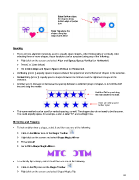Page 63 - KNK Groove with MTC User Manual
P. 63
Edge Bottom aligns
the shapes along
bottom edge of purple
bow
Edge Top aligns the
shapes along top
edge of pink heart
Spacing
There are two alignment functions used to equally space shapes, either horizontally or vertically. After
selecting three or more shapes, these functions can be accessed using any of the following:
Right click on the screen and select Align and Space>Space>Vertical (or Horizontal)
Press [ or ] (see below)
Go to Edit>Align and Space>Space>Vertical (or Horizontal).
Vertically (press [) equally spaces shapes between the uppermost and bottommost shapes in the selection.
Horizontally (press ]) equally spaces shapes between the leftmost and the rightmost shapes in the
selection.
Another way to increase or decrease the spacing between a selected group of shapes, is to hold the Ctrl
key and drag the middle:
Hold the Ctrl key and drag
this red handle to the right.
Stars are now spaced
further apart
This same method can be used for vertical spacing, as well. The shapes also do not need to be the same.
You could equally space, for example, a star, a letter “B”, and a straight line.
Mirroring and Flipping
To horizontally mirror a shape, select it and then use one of the following:
Click on the Mirror icon on the Magic Toolbar
Right click on the screen and select Shape Magic>Mirror
Press Ctrl+M
Go to Edit>Shape Magic>Mirror.
To vertically flip a shape, select it and then use one of the following:
Click on the Flip icon on the Magic Toolbar
Right click on the screen and select Shape Magic>Flip
63