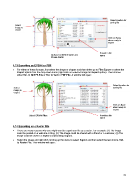Page 72 - KNK Groove with MTC User Manual
P. 72
Select location for
saving file
Select
image to
export
Click on Save
when ready to
export.
Provide a file
Options for Stroke Color and name
Stroke Width
4.13 Exporting as EPS/AI or PDF
For either of these formats, first select the shape or shapes and then either go to File>Export or select the
Export option from the drop-down menu (right click on selected image for Export option). Then choose
either Sel. to AI/EPS File or Sel. to Vector PDF File. A window will open:
Select location for
Select saving file
image to
export
Click on Save
when ready to
export.
Select EPS/AI Files Provide a file
name
4.14 Exporting as a Raster File
There are many reasons why you might want to export your file as a raster. For example: (1) The image
could be posted on a web site or blog, (2) The image could be shared with a friend or a customer, (3) The
image could be used in a digital scrapbooking program.
Select the image and right click to bring up the menu to select Export and then select the last choice, Sel.
to Raster File. This window will open:
72