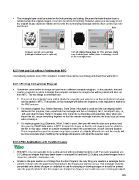Page 205 - KNK Groove with MTC User Manual
P. 205
The rectangle layer must be turned on for both printing and cutting. Because the inset shadow layer is
hidden behind the original images, it can also be left on for printing. However, when you are ready to cut,
the original image should be hidden so that only the surrounding rectangle and the inset cut line layer are
sent to cut.
Hide
All layers are left on for printing Turn off original image layer for PNC process. Make
(although shadow layer is optional) sure shadow (inset cutline) layer is showing, as well
as the rectangle layer
9.07 Print and Cut without Printing from MTC
The following sections cover PNC situations in which there will be no printing performed from within MTC.
9.07.1 Printing from another Program
Sometimes users prefer to design and print from a different computer program. In this situation, the best
course of action is to add a rectangle that complete encloses the images that will be printed and later cut
from MTC. The key things to remember are:
The size of the rectangle being added should be a specific and noted size so that an identical rectangle
can be added in MTC. The borders of this rectangle will define the locations of the registration marks for
the PNC process.
If a vector program (e.g. Adobe lIlustrator, Corel Draw, Inkscape) is used and the cut shape(s) is/are
defined in this program, then export both the rectangle and the cut shape(s). MTC can import .eps, .ai,
.pdf, and other formats. Refer to Chapter 4 for more info on importing and exporting. Also, when you
import the file, resize everything together so that the outside rectangle matches the exact size you used
when creating it.
If a raster program (e.g. Elements, Word, Paint) is used, then you will need to scan your printout and
then use the Pixel Trace option in MTC to import the image so that the cut shape(s) can be added to
the file. In this case, create an outside rectangle to match the scanned one, in both size and location.
This is important because the scanner may have scanned at a slightly different size and the results will
be more accurate when matching the rectangle dimensions with what the scanner read.
9.07.2 PNC Applications with Existing Images
With MTC, it is even possible to do a print and cut with no printing involved at all! Two such situations are:
(1) Cutting out shapes that have been drawn or stamped by hand and (2) Cutting out printed images from a
magazine, calendar, newspaper, etc.
Similar to the prior section on Printing from Another Program, the only thing one needs is a rectangle that is
printed or drawn onto the page that encompasses the images you want to cut out. That rectangle could be
pre-printed onto sheets of paper or cardstock to use for stamping or drawing images or it could be printed
onto the paper/cardstock after the images are stamped or drawn or one could even use a rectangular object
205