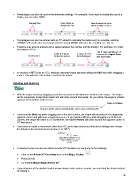Page 56 - KNK Groove with MTC User Manual
P. 56
Percentages can also be used in the dimension settings. For example, if you want to double the size of a
shape, you can enter 200%:
Starting Size Enter 200% to New dimensions show
double the size shape is twice as large
Percentages can also be entered with an “R” added to calculate the reciprocal. For example, entering
“200%R” will result in the size being halved. Entering 300%R will make the resulting size 1/3, etc.
Fractions may also be entered with a space between the number and the fraction. For example, 6.5 could
be entered as 6 ½:
The H value remains at 1.0
Enter 6 ½ (don’t A value of 6.5 is because the Aspect Ratio
Starting Size forget the space). then displayed. was not locked.
In versions of MTC prior to 4.5.2, resizing a textured shape requires holding the Shift key while dragging a
corner. This will resize the texture as well as the shape.
Rotating and Slanting
With the shape selected, dragging any of the four corners will allow free rotation of the shape. The shape
will be temporarily locked at its center and will rotate around that center. As you rotate, the angle of rotation
appears at the bottom of the screen:
Angle of Rotation
If you hold the Shift key while dragging one of the four corners, the shape will be pinned in the diagonally
opposite corner and will rotate around that corner. If you hold the Ctrl key while dragging one of the four
o
corners, the shape will rotate in 15 increments. Ctrl+Shift+Rotate will rotate around the opposite corner in
o
15 increments.
o
If you need to rotate in increments other than 15 , go to Help>Advanced>Advanced Settings and change
o
the default to the desired increment (from 1 to 180 ):
o
A selected shape can also be rotated exactly 90 clockwise, by using any of the following:
o
Click on the Rotate 90 Clockwise icon on the Magic Toolbar
Press Ctrl+G
o
Go to Edit>Shape Magic>Rotate 90 .
If you drag one of the double headed arrows along a side, versus a corner, you can slant the shape instead
of rotating it:
56