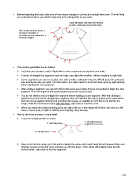Page 133 - Klic-N-Kut User Manual
P. 133
Before beginning the trace, take note of how many changes in curves and straight lines exist. This will help
you understand where you will be beginning and ending paths as you trace:
Trace will begin and end here moving
counter- clockwise around the dress.
Red arrows indicate where a
change in direction or
curvature occurs and where a
new path begins.
The process guidelines are as follows:
Left click once to plant a node. Right click to end a segment and plant the end node.
A series of straight line segments can be made, one right after another, without needing to right click.
Curve segments can also be created, one after another, although it may be difficult to get the curves to
look exactly the way you want. For this reason, it is often easier to end each new curve by right clicking
before starting the next segment.
After ending a segment, you can left click in that same spot where the last one ended to begin the next
segment. The new segment will automatically connect to that last node.
You do not need to end a straight line segment before adding a curve segment. After left clicking to
plant the last node for the straight line segment, click and hold the left mouse button at the point where
that next curve segment should end and drag the mouse, as needed, to form the curve that fits the
image. With the left mouse button still held down, right click to end that curve.
When you reach the original starting point and right click on it, the shape will fill with color and you will
have a closed path, in spite of starting and stopping along the way.
Now to show this process in more detail:
Trace the straight portion as show:
2. Left click once 1. Left click once to
begin the trace here.
3. Left click once
Now, to do the first curve, go to the point at which the curve ends, hold down the left mouse button and
drag the mouse so that the curve matches up with the dress. Then, while still holding down the left
mouse button, right click to end the segment:
133