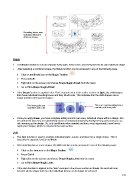Page 137 - Klic-N-Kut User Manual
P. 137
Bounding boxes now
indicate a total of 8
different shapes.
Break
The Break function is used to separate every path, every curve, and every line into its own individual shape.
After selecting a combined shape, the Break function can be accessed in any of the following ways:
Click on the Break icon on the Magic Toolbar
Press Ctrl+B
Right click on the screen and choose Shape Magic>Break from the menu
Go to Edit>Shape Magic>Break.
If the Break function is applied to the “Bob” example used in the earlier section on Split, the child shapes
then have individual bounding boxes and they fill will color. This indicates that the child shapes are no
longer joined to their parent shapes:
The inner paths are There are now bounding boxes
now filled with color. around each inner path.
Once you apply Break, you have complete editing control over every individual shape within a design. But
be careful! It’s also easy to inadvertently move an individual shape (especially the tiny ones) and you can
risk messing up the design. So, only use Break when needed and then, most importantly, know how to
rejoin your shapes, which is covered in the next section.
Join
The Join function is used to combine individual paths, curves, and lines into a single shape. This is
basically the opposite function to Break.
After selecting two or more shapes, the Join function can be accessed in any of the following ways:
Click on the Join icon on the Magic Toolbar
Press Ctrl+J
Right click on the screen and choose Shape Magic>Join from the menu
Go to Edit>Shape Magic>Join.
If the Join function is applied to the “Bob” example in the above section on Break, the word will now
become all one shape and even the individual letters can no longer be selected:
137