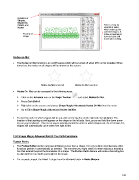Page 142 - Klic-N-Kut User Manual
P. 142
Numbers of
Shapes,
Segments,
Points, and This is a step-by-
Nodes step list of paths
which make up the
selected shapes. It
Preview of forms a roadmap of
image how the blade will
travel when cutting.
Nodes on Mat
The Nodes on Mat function is an on/off feature which will be turned off when MTC is first installed. When
turned on, the nodes on all shapes will be shown on the screen:
Nodes On Mat turned off Nodes On Mat turned on
Nodes On Mat can be accessed in the following ways:
Click on the Advance icon on the Magic Toolbar and select Nodes On Mat
Press Ctrl+Shift+I
Right click on the screen and choose Shape Magic>Advanced>Nodes On Mat from the menu
Go to Edit>Shape Magic>Advanced>Nodes On Mat.
To view the order in which shapes will be cut, click on the top line on the right side to highlight it. The
location of that starting cut will appear on the shape on the left side. Next, press and hold the down arrow
key on your keyboard. There is no way to actually control the order in which shapes cut. As of Version 4.3,
shapes will automatically cut in order from right to left.
7.04 Shape Magic Advance Part 3: The Path Functions
Flatten Paths
The Flatten Paths function removes all Bézier curves from a shape. It is very seldom used because other
functions perform it automatically as needed. The one time you might need it is when resizing a bounding
box that extends beyond the boundaries of a shape. The Flatten Paths feature will resize a bounding box
to align with the true width and height of the image.
For example, import the Heart 1 shape from the Generic folder in Basic Shapes:
142