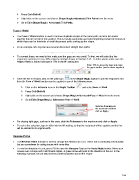Page 144 - Klic-N-Kut User Manual
P. 144
Press Ctrl+Shift+K
Right click on the screen and choose Shape Magic>Advanced>Thin Paths from the menu
Go to Edit>Shape Magic> Advanced>Thin Paths.
Fuse n’ Weld
The Fuse n’ Weld function is used to remove duplicate shapes in the same path and also join nodes
together that are on top of one another. This is mostly commonly used when importing certain file formats in
which there can be hundreds of small disconnect paths making up the shape.
As an example, let’s say we have several disconnect straight lines paths:
To connect these, we need to first make sure the gaps are very small. To that, we will select the line
segments and resize to say 10% using the method shown in Section 3.13. In other words, make sure the
Aspect Ratio is locked and type in 10% in the W: setting box:
Enter 10% to resize the lines and make
the gaps smaller (nodes closer together)
Once the line is resized, click on the Join icon on the Shape Magic toolbar to join the segments and
then the Fuse n’ Weld function can be applied in any of the following ways:
Click on the Advance icon on the Magic Toolbar and select Fuse n’ Weld
Press Ctrl+Shift+M
Right click on the screen and choose Shape Magic>Advanced>Fuse n’ Weld from the menu
Go to Edit>Shape Magic> Advanced>Fuse n’ Weld.
Slide the Tolerance to
the maximum and then
click on Apply.
For closing tight gaps, such as in this case, slide the Tolerance to the maximum and click on Apply.
To resize the selection, type in 10%r into the W: setting, so that the reciprocal will be applied and the line
will be resized to its original width.
Reverse Paths
The Reverse Paths function is used to change the direction of a cut. This is not a commonly used function
but can sometimes fix cutting issues with some files.
To see the direction of a cut, press F10 to open the Measure Tool on the Node Mode toolbar. Move your
mouse over a shape and it will fill with stripes. A green arrow will point in the direction of the cut. In the
following example, the cut will proceed counterclockwise around the shape:
144