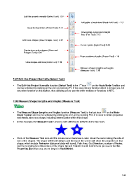Page 148 - Klic-N-Kut User Manual
P. 148
Edit this project normally (Select Tool): 7.07
Edit paths at node level (Node Edit Tool): 7.13
Draw freehand lines (Pencil Tool): 7.11
Draw Bézier curves and straight
lines (Pen Tool): 7.12
Add basic shapes (Basic Shapes Tool): 8.02
Create spirals (Spiral Tool): 8.03
Create stars and polygons (Stars and
Polygon Tool): 8.04
Erase sections of paths (Eraser Tool): 7.10
Slice shapes and lines (Knife Tool): 7.09
Measure shapes lengths and angles
(Measure Tool): 7.08
7.07 Edit this Project Normally (Select Tool)
st
The Edit this Project Normally function (Select Tool) is the 1 icon on the Node Mode Toolbar and
can be activated by clicking on the icon or pressing F1. It has one primary function which is to take you out
any other function on this toolbar, thus allowing you to use the other toolbars or functions in MTC.
7.08 Measure Shape Lengths and Angles (Measure Tool)
The Measure Shape Lengths and Angles function (Measure Tool) is the last icon on the Node
Mode Toolbar and can be activated by clicking the icon or by pressing F10. It is used to obtain properties
and details about any shape, including internal paths within that shape.
In this example, the Measure Tool is used to note differences between these two stars:
Click on the Measure Tool icon and the mouse cursor becomes a ruler. Hover the cursor along the side of
one of the shapes. The shape will fill with stripes and the top of the screen will show the properties of that
shape, which include Perimeter (distance blade will travel), Path Area, Cut Direction, number of Nodes,
and the bounding box dimensions of the shape (W and H which should match those you see in the Sel.
Properties Bar when you are no longer in Node Mode).
148