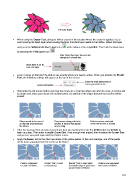Page 151 - Klic-N-Kut User Manual
P. 151
Re-color flower
When using the Eraser Tool, all layers will be erased in the location where the eraser is applied. So, to
avoid erasing the black layer when erasing the blue, the black layer needs to be hidden. Select that layer
and press the Selection to Own Layer icon at the bottom of the Layer Bar. Then hide the black layer
by pressing the Hide Layer icon
After hiding the layer, the icon will
change to a closed eye.
Black layer is on its
own new layer
Zoom in close so that you’ll be able to see exactly where you need to erase. When you activate the Eraser
Tool, the following settings will appear at the top of the screen:
Enter the Size (thickness) of
Leave unchecked eraser you want to use.
Hold down the left mouse button and drag the mouse in a small line where you want to erase. A red line will
be drawn and, when you release the mouse button, the portion of the shape beneath that red line will be
erased:
Shape needs to be erased Drag mouse along path to be Release mouse and path
so that this petal matches erased. A red line will appear under the red line is erased.
the others as you drag.
If the line was too thick and you erased more than you wanted, then use the Undo button (or Ctrl+Z) to
back up a step. Then enter a smaller Erase Size. If not enough was erased, then increase the Eraser Size
and go over your path again with the thicker eraser.
Apply the Eraser tool to the other two areas of the yellow petals. In the next example, one of the petals
needs to be separated from the center of the flower:
Petal is connected Eraser Tool is used Eraser Tool is used again Petal is now separated
to center of flower. to disconnect. to smooth edge of petal and from center of flower.
around center of flower.
151