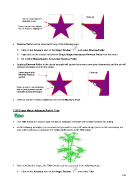Page 145 - Klic-N-Kut User Manual
P. 145
Close-up
Green arrow indicates
direction of cut
Hover cursor over outside
line of shape to highlight it.
Reverse Paths can be accessed in any of the following ways:
Click on the Advance icon on the Magic Toolbar and select Reverse Paths
Right click on the screen and choose Shape Magic>Advanced>Reverse Paths from the menu
Go to Edit>Shape Magic> Advanced>Reverse Paths.
Applying Reverse Paths to the above example will cause the arrow to now point downwards and the cut will
proceed clockwise around the shape:
Same shape after Close-up
Reverse Paths is
applied
Green arrow is now indicating
that cut will proceed counter-
clockwise around the shape.
Refer to Section 7.08 for additional uses for the Measure Tool.
7.05 Shape Magic Advance Part 4: Tiler
The Tiler function is used to split a shape or selection of shapes into smaller sections for cutting.
In the following example, it is assumed that you wish to cut a 58” wide design (such as the one below) but
your cutter only has a maximum 14” cutting width (such as the KNK Zing).
After selecting the shape, the Tiler function can be accessed in the following ways:
Click on the Advance icon on the Magic Toolbar and select Tiler
145