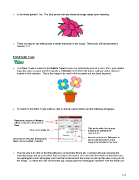Page 117 - Klic-N-Kut User Manual
P. 117
Is the flower perfect? No. The blue arrows indicate where the image needs some tweaking:
There are easy-to-use editing tools to tweak the petals in this image. These tools will be presented in
Section 7.11.
6.03.4 Color Trace
The Color Trace is similar to the Palette Trace but you can individually click on a color, from your original
imported raster, to trace and then specify a Tolerance level which will add or subtract similar colors to
include in that selection. This is the image to be used in this example and has been imported:
To switch to the Color Trace method, click on the tab named Color and the following will appear:
Resample Image and Despeck
will be used just as they were in
Pixel.
Click on the white box to open
Click on the Color tab a window for selecting the
color to trace.
Increase or decrease Tolerance to
Since this is a PNG file, Background add or subtract portions of the
Color can be modified, if needed. image to be included in the trace.
The first step is to click on the little white box on the Color Trace tab. A window will open showing the
imported image and you can select the first color to be traced. Let’s start with the interior of the flower pot.
An eyedropper cursor will appear and it can be moved around the screen to pick up the color of any part of
the image. To select the color of the flower pot, simply place the eyedropper anywhere over the flower pot:
117