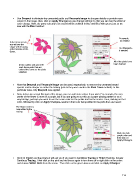Page 114 - Klic-N-Kut User Manual
P. 114
Use Despeck to eliminate tiny unwanted paths and Resample Image to sharpen details or provide more
curves to the image. Also, click on Apply Changes as you change settings so that you can see the effect of
each change. Now, the parts selected to be traced will be outlined in blue and filled with green, just as we
saw with the Pixel method:
Resample,
as needed
In the main screen
you will see the
shape of the tracing Use Despeck,
at the location of the
Caret. if needed
All of the pinks have
been marked
A blue outline and green fill
mark those parts that are
colored the same as the pinks
selected.
Note that Despeck and Resample Image can be used, respectively, to remove tiny unwanted traced
specks and to sharper or soften the tracing (just as they were used in the Pixel Trace method). In this
particular case, only Despeck was applied.
Now, before we accept this part of the image, you can add more colors if you wish. For example, the very
center of the flower is more of a purple, but if you are going to cut this as a paper piecing pattern or as a
vinyl design, perhaps you want to use the same color for the petals and for the center. Thus, clicking on that
color, followed by click on Apply Changes, results in that color being added to the parts that are traced:
The flower center is
now added to the
tracing
Mark the dark
purple color and
then click on
Apply Changes.
Click on Import and the program will ask you if you want to Continue Tracing or Finish Tracing. Answer
Continue Tracing. Now click on the pink and red boxes again to turn them off or right click on the colors
and choose Select None from the menu. Then click on the green boxes and click on Apply Changes:
114