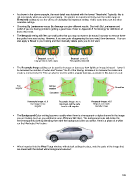Page 109 - Klic-N-Kut User Manual
P. 109
As shown in the above example, the most detail was obtained with the lowest Threshold. Typically, this is
not necessarily what you want in your tracing. The point is to experiment freely over the entire range of
Threshold settings to see the effects of changing this important setting. At the same time, test the other
available settings.
Choosing By Luminance versus By Average can give different results. Start with By Luminance and
switch if you are having problems getting a good trace. Refer to Appendix B Terminology for definitions of
these two terms.
The Despeck setting will filter out small paths that you may not want to be traced. Increase to remove these
tiny paths from your tracing. However, if you see parts disappearing that you need, then decrease. You can
also apply a Break to your tracing and then manually delete parts you do not want.
Despeck set to 0: Despeck set to 15:
Tiny specks in owl’s claws Tiny specks removed
The Resample Image setting can be used to increase or decrease how tightly an image is traced. Lower it
to decrease the number of nodes and “loosen” the fit of the tracing. Increase it to increase the nodes and
create a more precise fit. This can also be used to soften angular tracings, as shown in this trace of a cat:
Too Still too
angular angular Smoother
Smoother
Resample Image: x1.0 Resample Image: x0.75 Resample Image: x0.5
Cat image is too Improved, but the cat’s All parts are much
angular head is still angular smoother now
The Background Color setting becomes usable when there is a transparent or alpha channel in the image
you are tracing (such as you will find in some PNG and GIF files). The background color will define the
semi-transparent pixels by blending them with the background color you select. Here is a photo of a white
car that illustrates this feature:
When imported into the Pixel Trace window, with default settings in place, note the parts of the image that
are traced with the default white background selected:
109