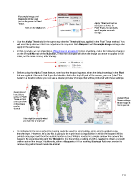Page 111 - Klic-N-Kut User Manual
P. 111
Resample Image and
Despeck will be used
just as they were in Pixel
Trace. Alpha Threshold will be
used just as it was in
Click on the Alpha tab Pixel Trace, but probably
won’t require as much
change.
Use the Alpha Threshold in the same way that the Threshold was applied in the Pixel Trace method. You
will most likely discover that less adjustment is required. Both Despeck and Resample Image settings also
apply in the same way.
In this example, we are importing a PNG image of a leopard. Before importing, make the following changes
on the Virtual Mat tab of the Main Bar. These two changes will allow the image you trace to appear in full
color, on the main screen, after tracing:
Before using the Alpha Trace feature, note how the leopard appears when the default settings in the Pixel
tab are applied. Also note that if you first double click in the top left part of the screen, you can “plant” the
Caret in a location where you can see a clearer preview of shape that will be produced with those settings:
Caret placed
here before
going to Pixel Default Pixel
Trace so that Trace settings
a true preview when image is
of the shape first imported.
can be
viewed.
This might be exactly what
you want for a vinyl cut!
As indicated in the screenshot, the tracing could be used for vinyl cutting, since vinyl is applied using
transfer tape. However, let’s say this is going to be a print and cut application in which the leopard will be
printed onto paper and then the outside border cut out. What is needed is a single contour line around the
leopard. By experimenting with the Threshold, it is found that a setting of 240 is needed to obtain a smooth
outline around the image. Additionally, either a Despeck of 18 or marking Blackout Path was needed to
remove tiny paths traced inside the animal:
111