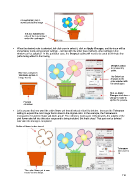Page 118 - Klic-N-Kut User Manual
P. 118
An eyedropper icon is
moved around the image
This box indicates the
color of the current pixel
under the eyedropper.
When the desired color is selected, left click once to select it, click on Apply Changes, and the trace will be
immediately made using current settings. Just like with the other trace methods, other settings in this
window can be adjusted. In this particular case, the Despeck setting will need to be used to eliminate tiny
paths being added to the tracing.
Despeck raised
to remove tiny
paths.
Blue lines and green
fill indicate portion of
image traced. The Color box
changes to the
color selected with
the eyedropper.
Click on Apply
Changes each time a
change is made to
update the preview.
Preview
on screen
Let’s assume that you want the entire flower pot traced instead of just the interior. Increase the Tolerance
setting to expand the color range that is close to the original color. In this example, the Tolerance is
increased to 14 and the flower pot looks great! The entirety is now traced. Unfortunately, the outside of the
pink flower also fell into this color range and is being included. But that’s okay! That part can be deleted
later after the tracing is completed:
Outline of flower is also traced.
Tolerance
increased to
14
The entire flower pot is now
traced as one shape.
118