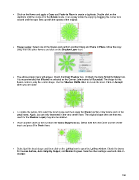Page 198 - Klic-N-Kut User Manual
P. 198
Click on the flower and apply a Copy and Paste In Place to create a duplicate. Double click on the
duplicate until the shape is in the Rotate mode. Then slowly rotate the copy by dragging the corner icon
around until the copy lines up with the spaces of the original:
Flower Center: Select one of the flowers and perform another Copy and Paste in Place. Move the copy
away from the other flowers and click on the Shadow Layer icon:
The above popup menu will appear. Check the Inset Shadow box. Uncheck the Auto Simplify Output box.
It is recommended that Mitered be selected as the Corner Join instead of Rounded. The shape for the
flower center is only the center shape. Use the Shadow Width slider to create the inset. Click on Accept
when you are done:
To delete the petals, first select the inset shape and then apply the Break function. Now delete each of the
petal insets. Again, you are only interested in the very center inset. The original shape (the one that was
used for the Shadow Layer) may also be deleted.
Place another circle on the mat from the Basic Shapes library. Select both the new Circle and the center
inset and press S to Stack them:
Select just the inset shape and then click on the Lattice icon to open the Lattice window. Check the boxes
for Inverse Lattice, Auto Simplify Output, and Delete Original. Note the other settings used and click on
Accept:
198