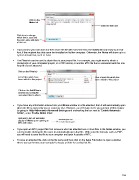Page 194 - Klic-N-Kut User Manual
P. 194
Click on the
Notes tab
Enter the text here
Click here to change
which font is used and
the color, size, and style
of the text.
If you choose your own font and then share the file with someone else, the Notes will only show up in that
font, if the recipient has that same font installed on his/her computer. Otherwise, the Notes will show up in a
system default font, such as Arial.
The Files tab can be used to attach files to your project file. For example, you might want to attach a
photograph of your completed project, or a PDF tutorial, or another MTC file that is associated with this one.
Any file can be attached:
Click on the Files tab
List of files which have Size of each file which has
been added to this project been added to this project
Click on the Add Files to
browse your computer
and select files to attach.
If you have any information entered into your Notes window or a file attached, then it will automatically open
when the file is opened by you or someone else. However, as of Version 4.2.0, you can turn off this feature
by going to Help>Advanced>Advanced Settings and unchecking the box next to “Enable Automatic
Notes”, under Enable Notes View:
Uncheck to turn off automatic
display of Notes upon opening an
MTC with notes.
If you open an MTC project file from someone who has attached one or more files in the Notes window, you
can try double-clicking the file name to automatically open that file. With some file formats, such as PDF,
you will need to save the file to your computer and open it outside of MTC.
To save an attached file, click on the file name and then click on the Save File button to open a window
where you can browse your computer to locate a folder for saving that file.
194