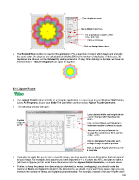Page 192 - Klic-N-Kut User Manual
P. 192
Enter duplicate count
Mark Adjust Color box
For a spectrum of colors, enter
10 (= 360 / 36)
Click on Preview
Click on Accept when done.
The Rotated Hue function is used for this application. For a spectrum of colors which begin and end with
the same color, the degrees are calculated by dividing 360 by the number of duplicates. In this case, 36
duplicates are chosen, so the Rotated By setting entered is 10 deg. After clicking on Accept, we have our
finished flower. Texture Snapshot can again be applied:
8.14 Jigsaw Puzzle
The Jigsaw Puzzle feature installs as a separate application. To open it, go to your Windows Start button,
select All Programs, locate your Make The Cut folder and then select Jigsaw Puzzle Generator.
The following window will open:
Enter desired Width and Height (which
can be changed after importing into
Preview MTC).
of jigsaw Enter desired Rows and Columns to
puzzle determine number of pieces in puzzle.
Increase or decrease Corners to
change the roundness of the 4 corners
of the puzzle.
Click on Generate Puzzle after each
settings change to update preview.
Click on Export Puzzle when the puzzle
is complete.
If you plan to apply this puzzle over a specific image, you may want to choose dimensions that correspond
to your image. For example, let’s assume you have imported a 4” x 6” photo into MTC and plan to make a
print and cut jigsaw puzzle. Enter those dimensions into the Jigsaw Puzzle Generator, as shown above.
Further, to keep the pieces from becoming too distorted (or worse, overlapping); you should make the
number of Rows and Columns similar to the dimensions, as shown. If you want more pieces then you can
increase the number of Rows and Columns proportionately. For example, instead of having 4 Rows and 6
192