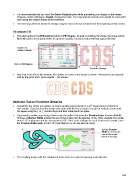Page 189 - Klic-N-Kut User Manual
P. 189
It is recommended that you mark the Delete Original option while previewing your design on the screen.
However, before clicking on Accept, remove the mark. You may need to recreate your design at some point
and having the original shape will be beneficial.
The final step will be to tweak the design using the short cut keys mentioned at the beginning of this section.
Rhinestone Fill
The other option in the Rhinestone feature is Fill Shapes. Instead of outlining the shape, the image will be
filled with circles in horizontal rows. In our prior example, the same letters will now appear like this:
Number of
circles in design
Click on Fill Shapes
Preview of design
Note that in the title of this window, the number of circles in the design is shown. Rhinestones are typically
sold by the gross and 1 gross equals ~ 144 stones.
Additional Tips on Rhinestone Designing
0
Sometimes the circles you want to re-space equally may fall closer to a 45 angle versus vertically or
horizontally. Select your entire design and rotate until the line of circles is closer to vertical or horizontal.
Re-space using the [ or ] shortcut keys and then rotate back into place.
If you want to outline your design, then create the outline first using the Shadow Layer function (Ctrl-H).
Choose a Shadow Width at least the size of the circles plus the spacing. In the 10SS example, the circles
were 0.13” in diameter and the spacing was 0.03”. If the same settings are used in this next example, then
the Shadow Width needs to be 0.16” (note that mm or cm can also be used):
Set the Shadow
Width to at least the
size of the circles
plus the spacing
The resulting design with the shadow set to the circle size plus the spacing, looks like this:
189