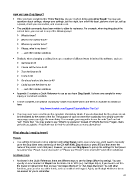Page 41 - Klic-N-Kut User Manual
P. 41
How do I use Zing Speak?
Once you have completed the Voice Training, you are ready to being using Zing Speak! You may ask
questions about settings, change your settings, set the origin, turn on/off the laser, perform a test cut, call up
a preset, check your connection, and execute a cut.
The available commands have been written to allow for variances. For example, when inquiring about the
current force, you can ask in any of the following ways:
What is force?
What is the current force?
What is my current force?
Please, what is my force?
… and other similar variations
Similarly, when changing a setting, there are a number of different ways to instruct the software, such as:
Set force to 80
Please set the force to 80
Turn the force to 80
Force to 80
Go ahead and set the force to 80
Could you set the force to 80
… and other similar variations
Appendix C contains a Quick Reference to use as you learn Zing Speak. It shows one sample for every
inquiry or command available.
A more complete, but optional Vocabulary Guide of available words and terms is available to download
here:
http://www.iloveknk.com/Support/Tutorials/Make-The-Cut/
You may never even need to use the complete Vocabulary Guide. If you do download the file, please do not
be intimidated by the extent of the list. The purpose of such an extensive vocabulary is to simply cover the
many ways users can state the same thing. For example, you may prefer to use the verb “turn” and not
“set”. That’s fine! You may prefer to say “What’s my pressure? instead of “What’s the force?” Again, that’s
perfectly acceptable. A big thank you to Andy for providing us so many alternatives!
What else do I need to know?
Presets
The settings for presets can be adjusted using Zing Speak, but to save a new one, you’ll need to manually
go to the drop down menu at the top of the Cut with KNK Zing window or press F5 and then enter the
name of the preset. From that point, however, you can use Zing Speak to pull up the settings for that preset
by saying “Use Preset
Set Blade Origin
As shown in the Quick Reference, there are different ways to set the Steps (Move by setting). You can
specify an exact number of Steps from the limits of 4 to 1016 (e.g. Set Steps 50) or, if you need to set it to
the lowest or highest limit, then just say “Set Steps Minimum” or “Set Steps Maximum.” As with other
functions, you can also use other terms, such as smallest and largest. Again, you’ll adapt whichever terms
are easiest for you to remember.
41