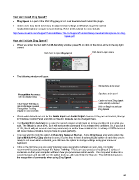Page 40 - Klic-N-Kut User Manual
P. 40
How do I install Zing Speak?
Zing Speak is a part of the KNK Zing plug-in 2.0. Just download and install this plugin.
Some users may find it necessary to adjust certain settings in Windows to get the correct
headset/microphone recognized and working. Refer to this tutorial for more details:
http://www.iloveknk.com/Support/Tutorials/Make-The-CutSupport/Tutorials/Setup-Headset-Microphone-for-Zing-
Speak.pdf
How do I initiate Zing Speak?
When you enter the Cut with Kic-N-Kut Zing window, press F4 or click on the down arrow in the top right
corner:
Click here to open Zing Speak Click here to open menu
The following window will open:
Microphone to be used
Recognition Accuracy: Speakers to be used
refer to details below
Option to have Zing Speak
Click Voice Training to automatically activated
link to Windows Speech Click on Begin to activate
Recognition Training Zing Speak
(highly recommended!)
Check what defaults are set for the Audio Input and Audio Output devices. If they are not correct, then go
to Windows Control Panel and click on Sound. Defaults can be changed there.
The Recognition Accuracy is a value the speech engine sends back as to how confident it is in what you
said. The default is set at 80%. So it will execute the command if it is at least 80% confident. So, if you set it
at 1%, then it will just execute most any command, no matter how confident it is. A setting of 100% means it
will never make a mistake, but you have to speak perfectly.
You may want to mark the option to Run Zing Speak at Startup. Since Zing Speak only works when the
Cut with Klic-N-Kut Zing window is open, it saves time to have it automatically switch on each time you’re
ready to cut. Even when activated, you still have the option to change settings using your mouse or
keyboard.
If this is the first time you are using Windows voice recognition software on your Zing, it is highly
recommend that you go through the Voice Training. This is an easy process of reading of a series of
sentences so that your computer will learn how you pronounce certain words. You may want to also do a
second session and you will see the option to do so, after you finish the first one. This definitely improves
the recognition of commands when using Zing Speak.
40