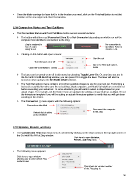Page 36 - Klic-N-Kut User Manual
P. 36
Once the blade carriage (or laser dot) is in the location you need, click on the Finished button to set that
location as the new origin and close that window.
2.09 Connection Status and Test Cut Menu
The Connection Status and Test Cut Menu button serves several functions:
The button will either read Connected (Com X) or Not Connected depending on whether or not the
computer has identified a connection to the Zing:
Zing is assigned to No connection is
Com 7 and is identified. Refer to
ready to cut Section 1.09.
Clicking on this button will open a menu:
Start the cut.
Turn the laser on or off
Open the Test Cut options
Open the Connection ( ) menu menu
The laser can be turned on or off in this menu by choosing Toggle Laser On. Or, any time you are in
the Cut with Klic-N-Kut Zing window, you can press F2 to toggle the laser. The laser will also be
turned on when going to the Set Blade Origin window.
The Test Cut options menu contains a list of ten possible shapes to use for your test cut. Performing a
test cut is essential to make sure the cut settings, blade exposure, and blade tip height are correctly set
before executing your actual cut. In some situations you will want to select a shape based on your
actual shape. For example, cut the flower if you are going to be cutting a shape that has scallops. Or cut
the rhinestone template if you will be cutting an actual rhinestone pattern to verify that you will get clean
weeding of the circles.
The Connection ( ) menu opens with the following options:
Connections identified
Reconnect the computer
Refresh list of active to the Zing
ports identified
2.10 Updates, Presets, and Help
The Updates and Help drop down menu is activated by clicking on the down arrow in the top right corner of
the Cut with Klic-N-Kut Zing window:
Click here to open Updates,
Presets, and Help menu
The following menu appears:
Click here to open window
allowing you to select which Zing
model to use:
Check here for version number
of the Zing plug-in.
36