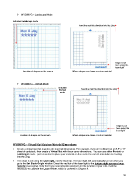Page 33 - Klic-N-Kut User Manual
P. 33
WYSIWYG – Landscape Mode
Indicates Landscape mode
Feed the mat this direction into the Zing
Origin is set
here using the
laser light
Location of shapes on the screen Where shapes are drawn or cut on material
WYSIWYG – Portrait Mode
Indicates Feed the mat this direction into the Zing
Portrait
mode
Origin is set
here using the
laser light
Location of shapes on the screen Where shapes are drawn or cut on material
WYSIWYG – Virtual Mat Matches Material Dimensions
Create a virtual mat that matches the material dimensions. For example, if you are cutting from an 8.5” x 11”
sheet of cardstock, then create a Virtual Mat with those same dimensions. You can use either Portrait or
Landscape mode - just remember to place your material on the mat in the correct orientation for feeding
into the Zing.
The origin is set using the laser light, not the blade tip. The laser light will automatically turn on when you
go to the Set Blade Origin window. Direct the red dot of the laser light to the bottom right corner of your
material (see below). Note that if you need absolute precision for the location of your cuts, it will be
necessary to calibrate the Laser Offset, which is covered in Chapter 9.
33