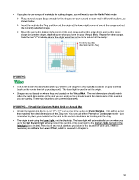Page 32 - Klic-N-Kut User Manual
P. 32
If you plan to use scraps of materials for cutting shapes, you will want to use the Knife Point mode:
Place several scraps (large enough for the shapes on your screen) on your mat in different locations, as
shown below.
Insert the mat into the Zing and then set the origin at the lower right corner of one of the scraps and cut
the currently selected shape.
Move the pen to the bottom right corner of the next scrap and set the origin there and cut the same
shape (or another shape, depending on what you have on your Virtual Mat). Repeat for other scraps.
Note the red “X”’s indicate where the origin would be set so as to not cut off the scrap:
Feed the mat this
direction into the Zing
WYSIWYG
This is the mode recommended when you need to cut shapes in very specific locations on your material
(such as the center front of a greeting card). The laser light is used to set the origin.
Shapes are cut based on where they are located on the Virtual Mat. The mat dimensions should match
either the ruled dimensions of the mat you are using or they should match the dimensions of the material
you are cutting. These two situations are covered separately.
WYSIWYG – Virtual Mat Matches Ruled Grid on Actual Mat
Create the typical mat that is sized 12” x 12” and uncheck the option to Show Margins. This will be a mat
that matches the ruled dimensions of the Zing mat. You can use either Portrait or Landscape mode - just
remember to place your material on the mat in the correct orientation for feeding into the Zing.
The origin is set using the laser light, not the blade tip. The laser light will automatically turn on when you
go to the Set Blade Origin window. Direct the red dot of the laser light to the bottom right corner of the
ruled grid (see below). Note that if you need absolute precision for the location of your cuts, it will be
necessary to calibrate the Laser Offset, which is covered in Chapter 9.
32