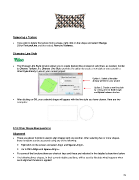Page 75 - Klic-N-Kut User Manual
P. 75
Removing a Texture
If you wish to delete the texture from a shape, right click on the shape and select Change
Color/Texture/Line and then select Remove Textures.
Changing Line Style
The Choose Line Style window allows you to create dashed lines instead of solid lines, as needed. Similar
to Choose Texture, the Choose Line Style provides the option to create a new style or you can pick a
Line Style already in use in your current project:
Option 1: Select a line style
already present in your project
Option 2: Create a new line style
by setting desired Dash length
and Space between dashes
After clicking on OK, your selected shape will appear with the line style you have chosen. Here are two
examples:
3.15 Other Shape Manipulations
Alignment
There are eleven functions used to align shapes with one another. After selecting two or more shapes,
these functions can be accessed using any of the following:
Right click on the screen and select Align and Space>Align>
Go to Edit>Align and Space>Align>.
For some of the functions there are shortcut keys and these are indicated in the detailed subsections below.
The following three shapes, in their current relative positions, will be used to illustrate what happens when
each alignment function is applied:
75