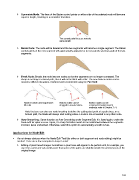Page 163 - Klic-N-Kut User Manual
P. 163
Symmetric Node: The lines of the Bézier control points on either side of the selected node will become
equal in length, resulting in a smoother transition:
Two control point lines are now the
same length
Delete Node: The node will be deleted and the two segments will become a single segment. The Bézier
control points of the new segment will automatically adjust to try to recreate the previous path of the two
segments:
Break Node: Breaks the node into two nodes so that the segments are no longer connected. The
shape is no longer a closed path, thus it will not be filled with color. The new broken nodes can be
moved to different locations, if desired and reconnected using the Pen Tool:
Node is broken and shape loses Broken nodes can be Broken nodes can be
fill color dragged to new locations reconnected using several
methods: refer to Section 7.14.
Note that you can also use node breaking to define the cutting start point of a path since, on a
broken path, the blade will always start cutting where a node is not connected to any other node.
Auto-Smoothing: Same function as Auto-Smoothing under Segment Edit. It is listed again, under the
Node Edit for quick access. Again, if a sharp transition needs to be maintained between the segments
involved, leave unchecked. Otherwise, select this option to automatically smooth curves.
Applications for Node Edit
It’s not always obvious when the Node Edit Tool (for either or both segment and node editing) might be
needed. Here are a few examples to keep in mind:
Editing of pixel traced images: Sometimes a pixel trace will appear to be perfect until, for example, you
use it for a print and cut and discover that some of the paths are slightly outside the printed areas of the
original image:
163