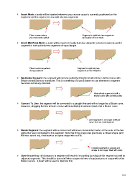Page 161 - Klic-N-Kut User Manual
P. 161
Insert Node: a node will be inserted wherever your mouse cursor is currently positioned on the
segment and the segment is now split into two segments.
Place cursor where Segment is split into two segments
you want node added at location of new node.
Insert Mid-Point Node: a node will be inserted exactly half-way along the selected segment and the
segment is now split into two segments of equal length.
Place cursor anywhere Segment is split into two
along segment segments at the midpoint.
Neutralize Segment: the segment will become perfectly straight but will still be a Bézier curve with
Bézier control points to maneuver. This is something of a panic button to use whenever a segment
becomes extremely distorted.
Neutralized segment is still a
Bézier curve with control points
Convert To Line: the segment will be converted to a straight line and will no longer be a Bézier curve.
However, dragging the line to form a curve will immediately transform it back into a Bézier curve.
Line segment is no longer a Bézier
curve: has no control points
Delete Segment: the segment will be erased and will leave unconnected nodes at the ends of the two
paths that were connected to this segment. Note that if the shape was previously a closed shape (and
Fill was turned on), it will now be an open shape with no Fill.
Deleted segment is erased and
shape is no longer filled with color.
Auto-Smoothing: all changes to a segment will result in smoothing (curving) of this segment as well as
adjacent segments. This should be turned off when segments have sharp junctures or cusps with other
Bézier curves. A heart will be used to illustrate this:
161