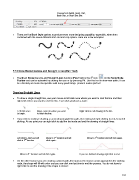Page 157 - Klic-N-Kut User Manual
P. 157
Choose from Solid, Dash, Dot,
Dash Dot, or Dash Dot Dot
There are five Dash Style options to produce even more designing capability, especially, when then
combined with the seven different start and end cap options. Here are a few examples:
7.12 Draw Bézier Curves and Straight Lines (Pen Tool)
th
The Draw Bézier Curves and Straight Lines function (Pen Tool) is the 4 icon on the Node Mode
Toolbar and can be activated by clicking the icon or by pressing F4. Use this tool to draw new paths. It can
be a bit tricky to master but just like with many good things- practice makes perfect!
Drawing Straight Lines
To draw a single straight line, use your mouse to left click once where you want to start the line and then
right click where you want to end the line. Each click produces a node:
Left click once Move cursor to where you want Right click to end drawing of the line.
to begin. to finish the line.
If you wish to continue drawing a connecting straight line path, then instead of right clicking to end, keep left
clicking. At any point you can right click to add the last node and end the drawing of straight lines:
rd
th
Left click to start and left Move to 3 location and left Move to 4 location and left click again.
nd
click at 2 location click again.
th
Move to 5 location and left click again. If you are finished drawing, right click to end.
On the other hand, if you are creating a closed path, then just as the mouse cursor approaches the starting
node, the shape will fill with color and you can click one last time to end the process. You do not have to
right click to end the drawing if the shape is closed:
157