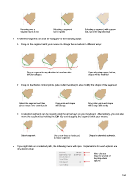Page 160 - Klic-N-Kut User Manual
P. 160
Hovering over a Selecting a segment Selecting a segment, with a green
segment turns it red turns it green mat, turns the segment blue
A selected segment can now be “dragged” in the following ways:
Drag on the segment with your mouse to change the curvature in different ways:
Drag a segment in any direction to transform into Upon releasing mouse button,
different shapes. shape will be modified.
Drag on the Bézier control points (also called handles) to also modify the shape of the segment:
Select the segment and then Drag point and shape Drag other point and shape
place mouse over control point will change will change differently
A selected segment can be moved using the arrow keys on your keyboard. Alternatively, you can also
move the segment by holding the Ctrl key and dragging the segment with your mouse:
Select segment Use arrow keys on keyboard Shape is extended outwards.
to move segment.
If you right click on a selected path, the following menu will open. Explanations for each options are
described below:
Note shortcut
keys for several of
the drop-down
options
160