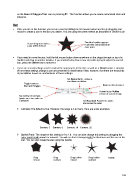Page 169 - Klic-N-Kut User Manual
P. 169
on the Stars & Polygon Tool icon or pressing F7. This function allows you to create customized stars and
polygons.
Star
Once you are in this function, you create a star by holding the left mouse button and freely dragging your
mouse to create a star to the size you desire. You are using the same method as described in Section 8.02:
Two blue handles appear:
As you drag your mouse, in an inner corner and at an
a star will be formed.
outer point.
If you need to move the star, hold the left mouse button down anywhere on the shape (except on top of a
handle) and drag to another location. If you inadvertently draw a new star while trying to adjust the current
star, press the Delete key to remove it.
There are several settings used to control the appearance of the star, as well as a Reset button. Examples
of how these settings change a star are presented in detail below. Note, however, that there are thousands
of possibilities based on combinations of these settings:
Set Spoke Ratio: makes a
star thinner or thicker
Toggle between
Star and Polygon Reset to default values
Convert to an Outline
version of current design
Set number of Corners
(points on a star; sides on
a polygon) Set Rounded: Rounds the points
and curves the sides
Corners: The default is five. However, the range is 3 to many. Here are a few examples:
Corners: 3 Corners: 6 Corners: 10 Corners: 25
Spoke Ratio: The range for this setting is 0 to 1.0. You can also change this setting by dragging the
outer point handle inward or outward. You will see that it changes both the thickness and the size of the
star. You can also rotate the star using this handle:
Drag Drag Drag further Drag further Rotate
inward outward inward outward
169