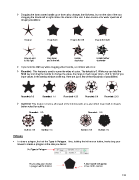Page 170 - Klic-N-Kut User Manual
P. 170
Dragging the inner corner handle up or down also changes the thickness, but not the size of the star.
Dragging the handle left or right rotates the interior of the star. It also creates a far wider spectrum of
design possibilities:
Drag up Drag down Drag to the left Drag to the right
Drag up and Drag down Rotate Rotate further
to the right and to the left clockwise clockwise
If you hold the Ctrl key while dragging either handle, no rotation will occur.
Rounded: This feature is used to curve the sides of a star. The default is 0. While you can hold the
Shift key and drag the handle to change the value, the range is much larger (from -10.0 to 10.0) if you
input values in the setting window at the top. Here are just a few of the thousands of possibilities:
Rounded: 0.5 Rounded: 1.4 Rounded:-4.25 Rounded: 6.0 Rounded: 2.43
Outlined: This feature removes all or part of the interior paths on a star which may result in shapes
better suited for cutting:
Rounded: -6.0 Rounded: -8.5
Outline: Off Outline: On Outline: Off Outline: On
Polygon
To draw a polygon, first set the Type to Polygon. Then, holding the left mouse button, freely drag your
mouse to create a polygon at the size you desire:
Set Type to Polygon
As you drag your mouse, A blue handle will appear
a polygon will be formed. at one of the corners.
170