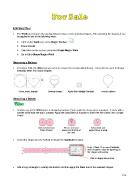Page 174 - Klic-N-Kut User Manual
P. 174
8.06 Weld Tool
The Weld tool removes the overlap between two or more selected shapes. After selecting the shapes, it can
be applied in any of the following ways:
Click on the Weld icon on the Magic Toolbar.
Press Ctrl+W
Right click on the screen and select Shape Magic>Weld
Go to Edit>Shape Magic>Weld.
Designing a Balloon
In Section 5.03, the Weld tool was used to remove the overlap with lettering. It can also be used to design
everyday items from basic shapes:
Circle, heart, triangle Overlap shapes Apply Weld (Magic Toolbar) Result: Balloon
Designing a Border
Another use of the Weld tool is in designing borders. First create the shape to be repeated. A circle with a
smaller circle near the top is created. Apply the Join (Ctrl+J) function to make the two circles into a single
shape:
Add 2 circles from Resize one and Select both and
Basic Shapes place near the top of apply Ctrl+J to Join
the other
Select the shape and use Ctrl+D to initiate the Duplicate function:
Enter 1 Row, 12 or more Columns,
and a negative value for Spacing so
the shapes will overlap
Click on Apply when done
Add a long rectangle to overlap the bottom and then apply the Weld tool to the selected shapes:
174