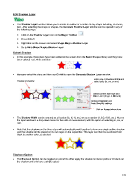Page 172 - Klic-N-Kut User Manual
P. 172
8.05 Shadow Layer
The Shadow Layer function allows you to create an outline or an inline of any shape including, of course,
text. After selecting the shape or shapes, the Generate Shadow Layer window can be opened in any of
the following ways:
Click on the Shadow Layer icon on the Magic Toolbar
Press Ctrl+H
Right click on the screen and select Shape Magic>Shadow Layer
Go to Edit>Shape Magic>Shadow Layer.
Outset Shadow
In this example, three stars have been added to the screen from the Basic Shapes library and they have
been colored red, white and blue:
Marquee-select the stars and then use Ctrl+H to open the Generate Shadow Layer window:
Enter size of Shadow Width and
Preview of shadow select units (in, cm, or mm)
Select Corner Join type and
Miter Limit (if type is Mitered)
Optional Blackout and
Auto Simplify settings
Click on Accept when done.
The Shadow Width can be entered as a fraction (¼, ½, ¾, etc.) or as a number (1, 0.2, 0.03, etc.). Next to
the input window is a drop-down menu for the units of measurement, with the option of selecting in, cm, or
mm.
Note that the shadows on the three stars will automatically weld together to form one single outline shadow
and this shadow will be placed on its own layer on the Layer Bar. This layer can then be re-colored from
black to another color, as desired:
Blackout Option
The Blackout Option can be toggled on and off to either apply the shadow to interior paths or to black out
the shadow and only have a single outset:
172