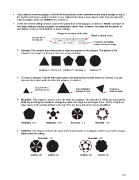Page 171 - Klic-N-Kut User Manual
P. 171
If you need to move the polygon, hold the left mouse button down anywhere on the shape (except on top of
the handle) and drag to another location. If you inadvertently draw a new polygon while trying to adjust the
current polygon, press the Delete key to remove it.
There are several settings used to control the appearance of the polygon, as well as a Reset. Examples of
how these settings change a polygon are presented in detail. Note, however, that there are thousands of
possibilities based on combinations of these settings:
Change the curvature of the sides Reset to default values
Set number of
sides/points
Convert to an Outline
version of current design
Corners: This controls how many points or sides are present on the polygon. The default is five.
However, the range is 3 to many. Here are a few examples:
Corners: 3 Corners: 4 Corners: 5 Corners: 6 Corners: 15
To resize a polygon, hold the left mouse button and drag the blue handle inward or outward. You can
also use this same handle to rotate the polygon, as desired:
Drag inward to
decrease in size Drag outward to Drag up or
increase in size
down to rotate
Rounded: This feature is used to curve the sides of a polygon. The default is 0. While you can hold the
Shift key and drag the handle to change the value, the range is much larger (from -10.0 to 10.0) if you
input values in the setting window at the top. Here are just a few of the many possibilities:
Rounded: 0.15 Rounded: - 0.75 Rounded: - 1.5 Rounded: - 3.0
Outlined: This feature removes all or part of the interior paths on a polygon, which may result in shapes
better suited for cutting:
Rounded: -1.5 Rounded: -2.5
Outline: Off Outline: On Outline: Off Outline: On
171