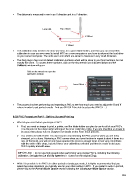Page 204 - Klic-N-Kut User Manual
P. 204
The distance is measured in mm in an X direction and in a Y direction:
Laser dot Tip of blade
X Offset
Y Offset
This calibration only needs to be done one time, for a given blade holder, and then you can record this
calibration in case you ever need to install MTC on a new computer or you have to reformat the hard drive
on your current computer. The units are in mm which are easier to measure in very small distances.
The Zing plug-in has a set of default calibration numbers which will be close to your final numbers, but not
exactly the same. To access these numbers, click on the tiny wrench icon indicated below and the
Calibrate window will open:
Click on the wrench to open the
calibration window
Laser Offset
The process involves performing and repeating a PNC to see how much you need to adjust the X and Y
values in order to get perfect results. And you SHOULD be able to get perfect PNC’s! : )
9.03 PNC Procedure Part 1: Setting Up and Printing
What do you need before you begin a PNC?
First, you need an image to print, a printer, and the blade holder you plan to use for all of your PNC’s.
The diameter of the blade holder will impact the laser calibration. Note: If you are importing an image to
be used, then please refer to Chapter 6 for details on the Pixel Trace process.
You need to be well rested! You don’t want to start learning the PNC process when you are tired,
stressed, or in a hurry. Mastering a PNC comes when you have the time to repeat it about 4 times in a
row. At that point, you will not only have repeated the process enough times to feel very comfortable
with the order of the steps, but you’ll have your calibration perfected and then be ready to do future
PNC’s quickly and with ease.
IMPORTANT: Do not use high speeds when performing very precise PNC’s, including the following
calibration. Set both the Cut and Up Speeds to 11 (use 9 on the original Zing).
While it is possible to do PNC’s in either portrait or landscape mode, it is highly recommended that you
select the same orientation you typically use for your other cutting in MTC. If you prefer to work in portrait,
please skip to the Portrait Mode Option section following the Landscape Mode Option section.
204