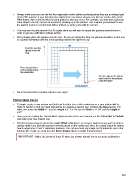Page 207 - Klic-N-Kut User Manual
P. 207
Always make sure you can see the four registration marks before continuing since they are an integral part
of the PNC process. If your print preview matches the one above and you see the four marks, click on the
Print button. Also verify that what is being printed is what you need. For example, you may have added an
extra shape to be cut, but you do not want it showing up in the printout. This is where you will want to use
the Layers feature to control what will be printed, as well as what will be cut later.
You may want to print several (4 or 5) copies since you will want to repeat this process several times in
order to get your calibration settings perfect.
After printing, place the printout onto the mat. As you are facing the Zing, the printout should be on the mat
in a portrait orientation with the arrow pointing towards the right end cap:
Feed the mat this
direction into the
Zing
Place your printout
on the cutting mat in
this orientation.
Set the origin in the bottom
right corner of the printout,
using the laser!
Go to Section 9.04 to continue with the next steps!
Portrait Mode Option
To begin, create a new custom mat that’s set for letter size or A4 or whatever size your printout will be.
Refer to Section 3.04 if you need instructions for creating a custom mat. Uncheck the Margins box. For
letter size, make the Width 11” and the Height 8.5”. For A4, set the Width to 11.69” and the Height to
8.27”.
Since you are reading the Portrait Mode Option section of the user manual, set the Virtual Mat to Portrait
and select your new custom mat.
What’s the best image to use for the Laser Offset calibration? An arrow is ideal because you’ll be able to
quickly verify if you have the printout correctly placed on the cutting mat. Also, it’s a great shape for seeing
how to adjust your X and Y calibration numbers. You can use most any image, but to follow the rest of the
tutorial more easily, an arrow from the Basic Shapes library is highly recommended:
IMPORTANT: Make the arrow at least 6” wide (as shown below) for an accurate calibration.
207