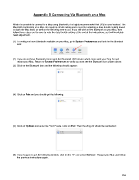Page 254 - Klic-N-Kut User Manual
P. 254
Appendix D Connecting Via Bluetooth on a Mac
While it is possible to connect to a Mac using Bluetooth, it is highly recommended that USB is used instead. The
Bluetooth connection on a Mac can result in erratic cutting and a need for adjusting a data throttle setting based
on both the Mac itself, as well as the file being sent to cut. If you still wish to test Bluetooth on your Mac, then
follow these steps and be sure to note the data throttle setting at the end of the instructions, as it will inevitably
need adjustment.
(1) To verify you have Bluetooth available on your Mac, go to System Preferences and look for the Bluetooh
icon:
(2) If you do not have Bluetooth, then insert the Bluetooth USB device which came with your Zing Air and
restart your Mac. Return to System Preferences to verify you now see the Bluetooth icon shown above.
(3) Click on the Bluetooth icon and the following should appear:
(4) Click on Pair and you should get the following:
(5) Click on Options and enter the “1234” code. Click on Pair. Then the Zing Air should be connected:
(6) If you happen to get the following window, click on the “X” and select Remove. Restart your Mac and follow
the previous instructions again.
254