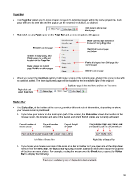Page 53 - Klic-N-Kut User Manual
P. 53
Page Bar
The Page Bar allows you to move shapes or layers to individual pages within the same project file. Each
page will have its own tab and the pages can be renamed or deleted, as desired.
Click here to add a new
blank page.
Right click on any Page name on the Page Bar and a menu of options will appear:
Move current page forward or
backward along Page Bar
Rename current page
Duplicate current page –
see below
Options to Cut, Copy, and
Paste pages to a different
location on the Page Bar
Paste all shapes from Cut page into
current page
Make shapes on current
page Visible on other pages
Delete current page
When you select the Duplicate option, it will make a copy of the current page, giving it the same name with
an asterisk added. The new duplicated page will be located to the immediate right of the original:
Duplicate page is inserted here and has an * by name
Right click and
select Duplicate
Status Bar
The Status Bar, at the bottom of the screen, provides different sets of information, depending on where
your mouse cursor is positioned:
If you have your cursor on the main open part of the screen, the Status Bar shows the location of the
mouse cursor, the location and size of the Caret, and which Scroll Locks are currently activated:
Current location of Current Location Current Height This indicates Cap Lock, Num Lock
mouse cursor of Caret of Caret and Scroll Lock are all currently on
Left Side of Status Bar Right Side of Status Bar
If you hover your mouse over one of the icons on a bar or toolbar or if you open one of the drop-down
menus from the Menu Bar, the Status Bar typically provides additional information about the purpose
of that icon or menu choice. For example, resting the mouse over the Break icon, causes the Status
Bar to display the following:
53