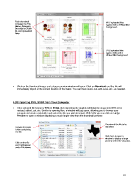Page 81 - Klic-N-Kut User Manual
P. 81
Each thumbnail MTC uploaded files
indicates the File appear with a Virtual Mat
Name, Category, background.
Description, User
ID, and Uploaded
Date.
SVG uploaded files
appear without the
Virtual Mat background.
Click on the thumbnail image and a larger preview window will open. Click on Download and the file will
immediately import at the current location of the Caret. You can then resize, cut, edit, save, etc., as needed.
4.03 Importing SVG, SVGZ from Your Computer
If the selected file format is SVG or SVGZ, then importing the graphic will bring the shape into MTC to be
resized, edited, cut, etc. Similar to opening files, a window will pop open, allowing you to browse your
computer to locate a subfolder and select the file you wish to import. With SVG you can click on Large
Preview to open a window displaying a much larger view than the thumbnail preview:
Preview of the file to be
Browse to locate imported
folder containing
the file.
Click here to open a
window to display a large
preview of the file shape(s).
Click on the file
and it will appear
under File name:
81