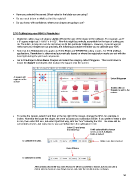Page 30 - KNK Groove with MTC User Manual
P. 30
Have you selected the correct Offset value for the blade you are using?
Do you need to turn on Multi-cut for this material?
Do you know, with confidence, where your shapes are going to cut?
2.10 Calibrating your KNK’s Resolution
Digital die cutters may cut shapes slightly off from the size of the shape in the software. For example, an 8”
x 8” square might cut 7-15/16” x 8-1/32”. Now this might be perfectly acceptable for the type of cutting you
do. Therefore, it may not even be necessary to do this particular calibration. However, if you do want to
make sure your shapes are cut precisely, the following procedure will allow you to calibrate your KNK.
Note that this Resolution only applies to Knife Point and WYSIWYG cutting modes. For Print and Cut
applications, Resolution is determined automatically based on where the registration marks are set with the
laser light during the print and cut process.
Go to File>Import>From Basic Shapes and select the category called Polygons. Then scroll down to
locate the Square and double click to place the square onto the screen:
A square will
appear on the Select Polygons
screen
Double click on
Square to add to the
screen.
To resize the square, select it and then at the top right of the screen, change the W to, for example, 8
inches. Note that the larger the shape, the more accurate your calibration will be. If you prefer to enter a size
in mm, then enter 200 mm, but enter it just that way, with the “mm” following the 200. The value will be
converted to inches, but not to worry: you can still perform the calibration in mm.
Enter 8.0 and press
the Enter key H will automatically change
to 8.0, as well, if Aspect
Ratio is locked
To calibrate in inches Make sure this is locked
Enter 200mm
To calibrate in metric
After pressing the Enter key, both W: and H: will be converted to inches, but you can use a
metric ruler to measure your drawn square and enter the results in mm, as shown:
30